Through this article, you will learn how to add a minimum order amount, enable cancel orders, set a cancellation period and leave check-out text for your customers.
A. Let’s start with your minimum order amount
- Login to your Dashboard
- Go to store configuration
- Click Store Settings
- Press store Identity
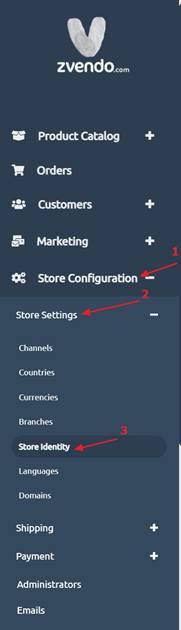
5. Scroll down to the minimum order amount…

6. In numbers, write the amount
7. Scroll down and press save changes
On the storefront, your customers will be able to see the minimum order amount on the check-out page…
Note: they will only see this comment if the order is below the minimum amount
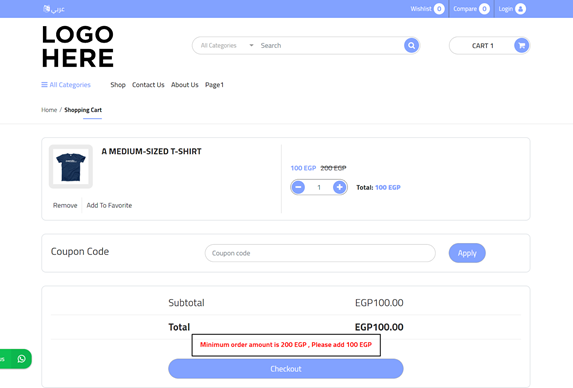
B. Now let’s manage order cancellation and cancellation period
- Login to your Dashboard
- Go to store configuration
- Click Store Settings
- Press store Identity

5. Scroll down to allow the user to cancel this order…
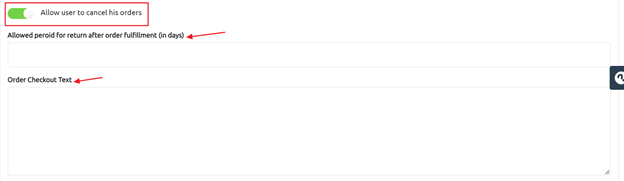
6. Tick allow user to cancel this order
7. In days, write the desired cancellation period
Note: Users will see cancel order option within the period you’ve set
8. In Order Checkout text, you can either write an order confirmation text or just “thank you for your order “
That’s it!




