What is Google Tag Manager?
Google Tag Manager is a tag management system (TMS) that allows you to alter measurement codes and related code fragments quickly and efficiently on your website or mobile app, commonly known as tags. Once the Tag Manager code has been uploaded to your project, you can deploy analytics and measurement tag configurations using a web-based user interface safely and easily.
How Does it Work?
After installing Tag Manager, your website or app will be able to communicate with the Tag Manager servers. Then, using Tag Manager’s web-based user interface, you can build tags, triggers that cause your tag to fire when specific events occur, and variables that may be used to simplify and automate your tag configurations.
How Do you link your Google Tag Manager to zVendo Store?
- Login to your Google tag manager account
- If you don’t have an account visit Google, and sign up
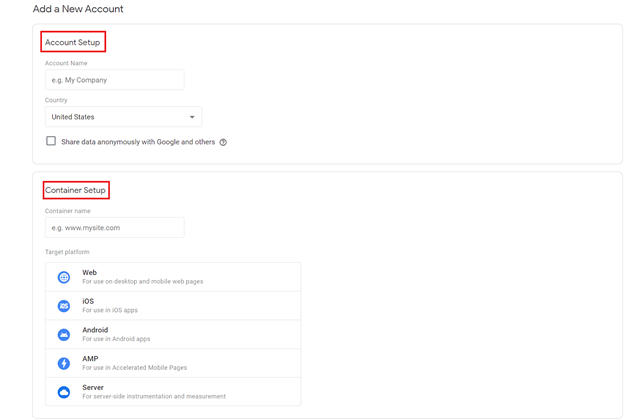
- Fill in the required information, and press Create
- You’ll notice a short text in the top right corner (next to the Submit and Preview buttons) that begins with GTM- and then some letters/numbers. That is your Google Tag Manager identifier.
- Copy your Google tag manager ID and paste it wherever you want
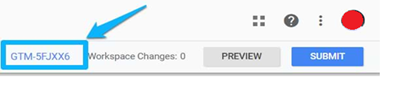
- For more info contact Support
Now let’s connect your google tag manager to your zVendo store
- Login to your Dashboard
- Go to Store Configuration
- Click on Store Identity
- Scroll down until you see Analytics column
- In Google Tag Manager ID, paste your google tag manager ID
- Scroll down and press Save Changes
NOTE: If you are connected to Facebook Pixel through zVendo dashboard, make sure its disabled to avoid tags duplication.
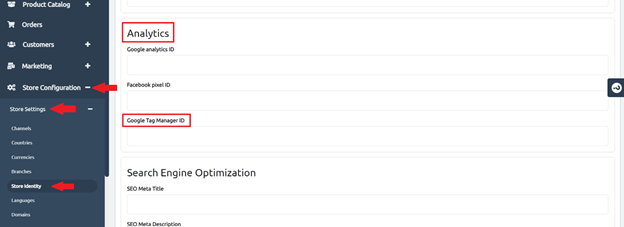
Congrats, your Google Tag Manager ID is now linked to your store.
Disclaimer: Some of the above screenshots are provided by Google Help Center& Analytics Mania.




