You can add multiple administrators to manage your store, check orders and stock with separate login information and specific permissions.
Steps To Add Administrators With Access To Your Store Dashboard #
1. From your Admin page, click on “Store Configuration” then choose “Administrators”. As shown in the below picture.

2. Click on “Create“

3. Then start filling in the admin information.

4. You can click on “select all” to give them access to all pages.

5. Note: You can assign specific permissions for each admin.
6. Now click on “+Create“.

Note: you can set an admin or branch admin notification once the warehouse reaches a certain quantity.
- Follow the below steps to set the desired amount for your stock for the admin to receive the notification…
1- Go to your Dashboard
2- Click Store Configuration
3- Press Store Settings
4- Choose Store Identity
5- Scroll down and in the miscellaneous set, the preferred quantity in the “Notify me and branch managers when any item quantity is” column
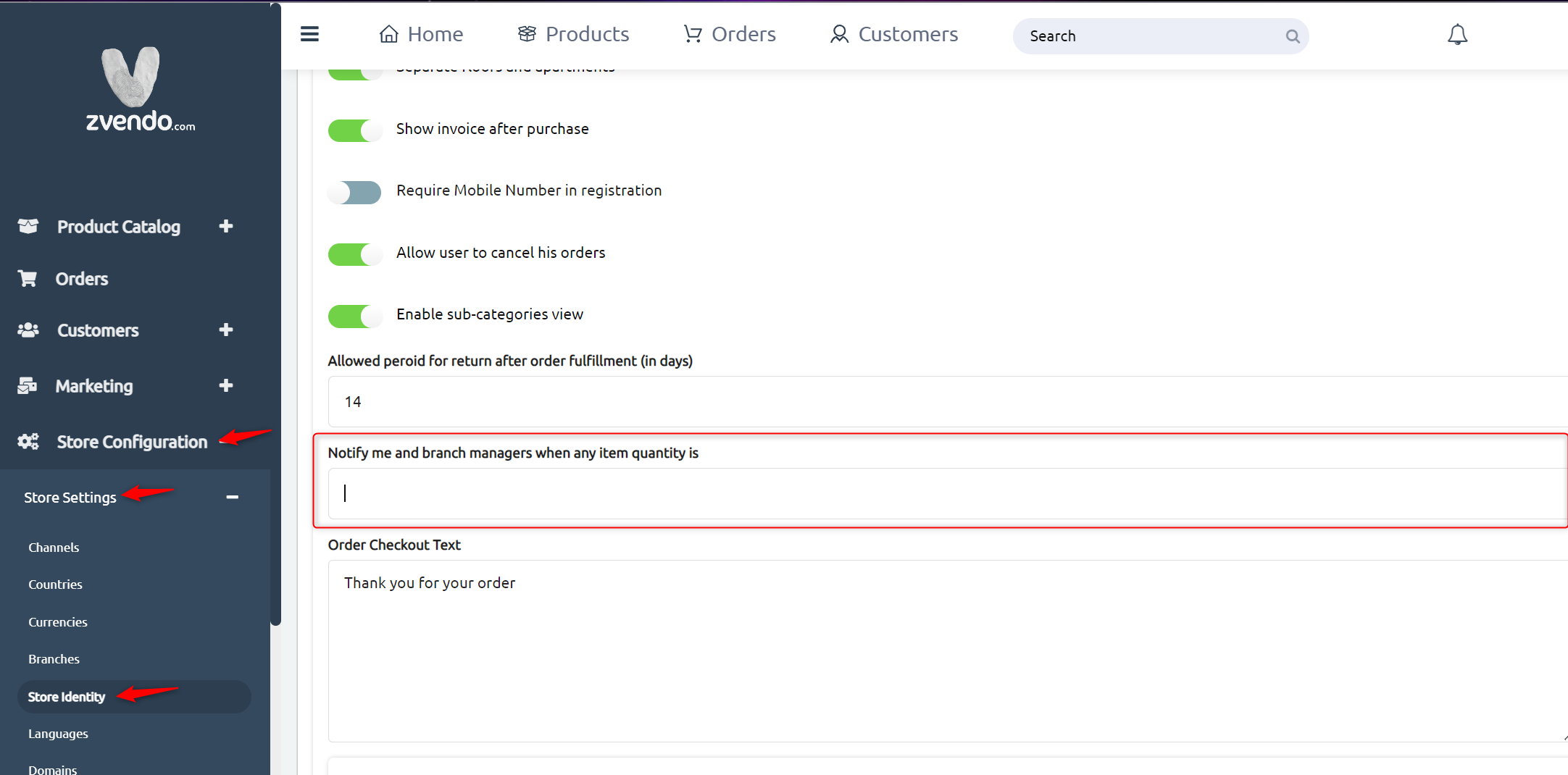
6- Scroll down and press Save Changes
Add Administrator Emails With No Access To Dashboard #
You can add emails of administrators with no access to your store dashboard.
In other words, those added emails will not see the dashboard but will receive all emails with updates like the placed orders, orders status, and so on.
Follow the below steps to add emails with no access to the dashboard:
1. You can add all the administrators’ emails you want to your online store by accessing the navigation menu, “Store configurations”
2. Click on “Emails”

3. Click on “Create” 
4. Add the name of the user and their Email then click on Create.

Congrats, you successfully added the email of your administrators.




