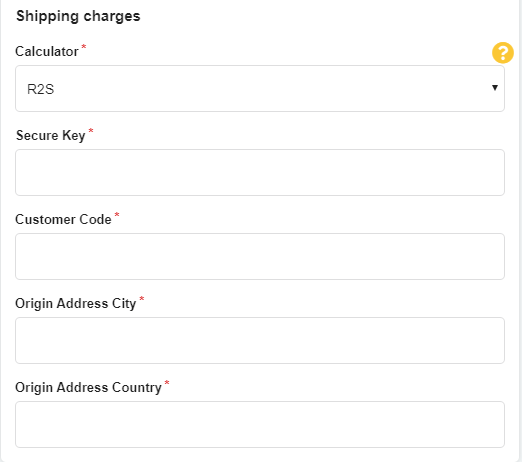Note: You need to contact R2S to create and account and they will provide you with all information needed for the integration.
- To sign up to R2S shipping services, click on this link: https://r2slogistics.com/#signup
- Sign up and then wait for their confirmation, and you can contact them to learn more about their services.
- Then you can start integrating and connecting your shipping service to your online store on zVendo.
- First: You need to activate your store if you haven’t already, then choose a pricing plan.
- From My plan, click on Start Your Free Trial, then click on the button to activate your store.
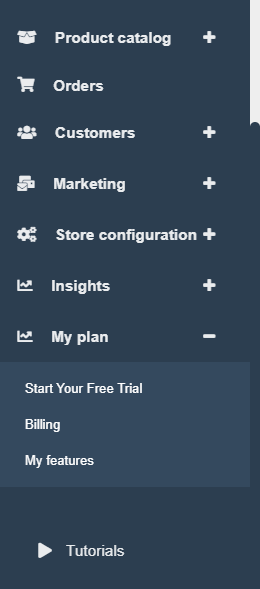
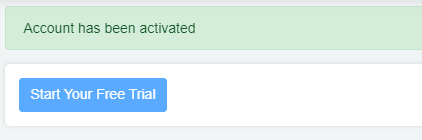
2-Then choose a plan, and scroll down till you find the Shipping integration feature, select it.
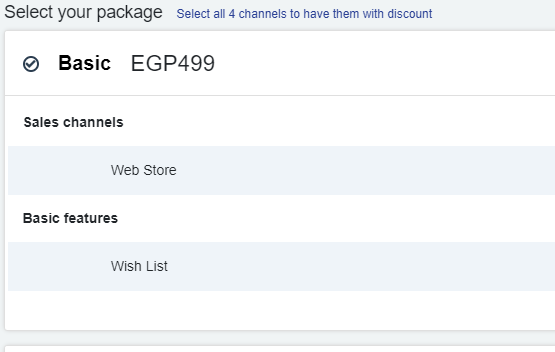
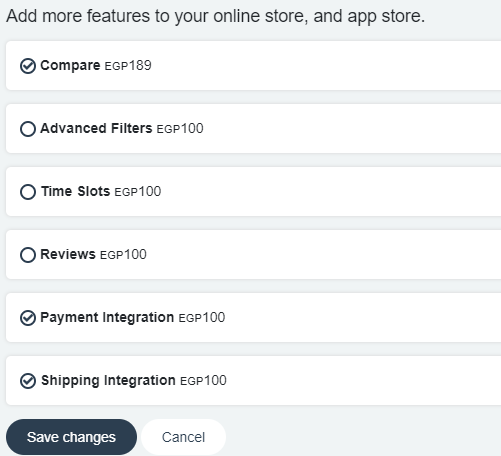
Second: Steps for R2S Integration:
1-After the agreement signing, R2S will send you a document with the following data:
- Secure Key
- Customer Code
You will use this data to connect the service to your online store, to do this please follow the steps below:
- 2-Go to your zVendo admin page, from the navigation menu, choose Store Configuration—>Shipping—> Shipping Methods.
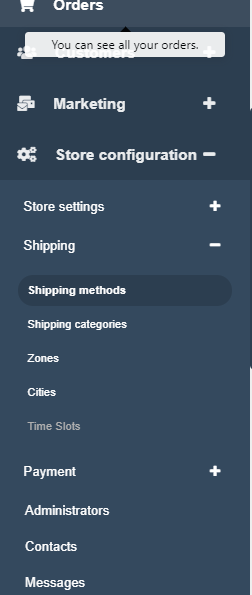
3-Your default country of shipping is Egypt, choose Name city Zone to deliver to all cities as Alexandria, Cairo etc.
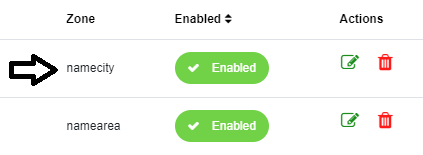
4-Click on the edit icon beside name city.
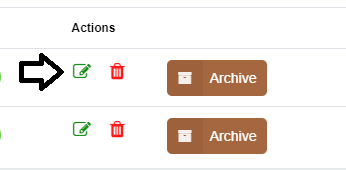
5-Add a shipping method name that will be displayed to your customers like “Standard Shipping, Express Shipping,,,,etc”
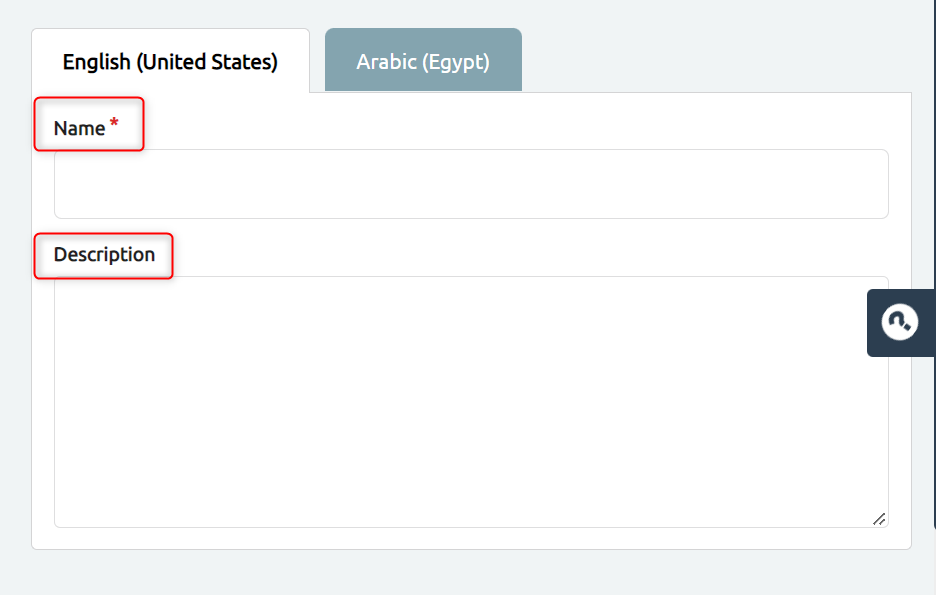
6. Add Code and zone from the left side of the page
7. Tick enable to active this shipping method on your storefront
8. Set the preferred channels for this shipping method
Note: COD Fees are optional. You can add extra fees for cash on delivery payment method. It encourages customers for online payments.
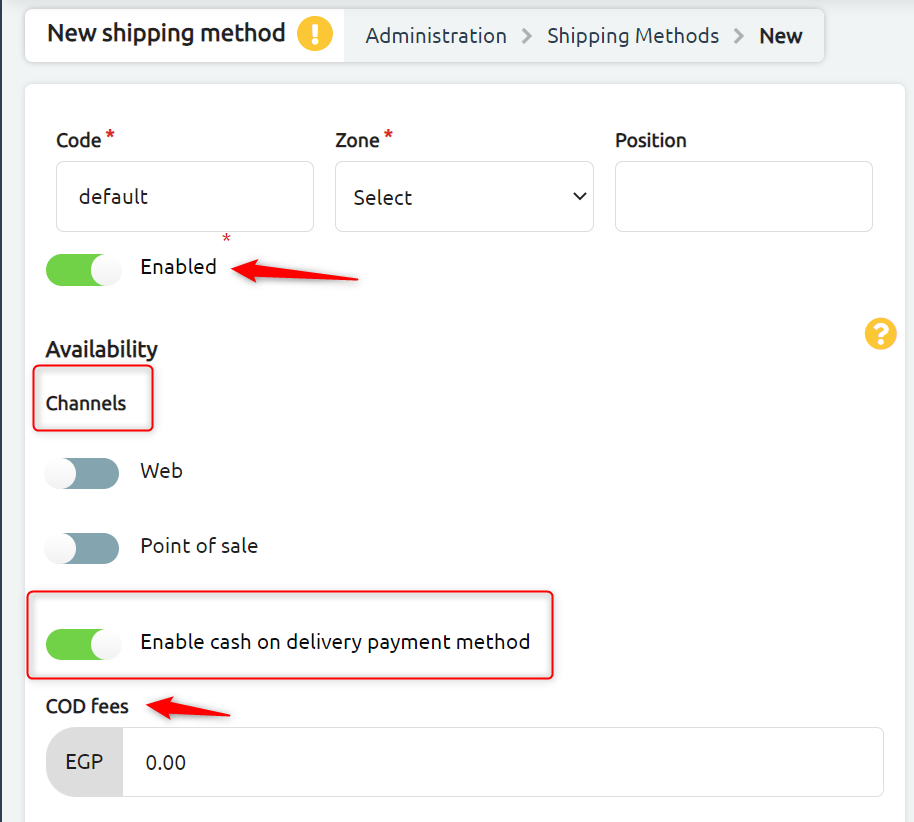
Note: You can activate “Enable cash on delivery payment method” to set your payment integration freely without worrying about end-users payment experience. End-Users will have their own choice to either pay online or pay in cash once they receive the order.
4-Scroll down to “Shipping Charges—->Calculator” and choose R2S
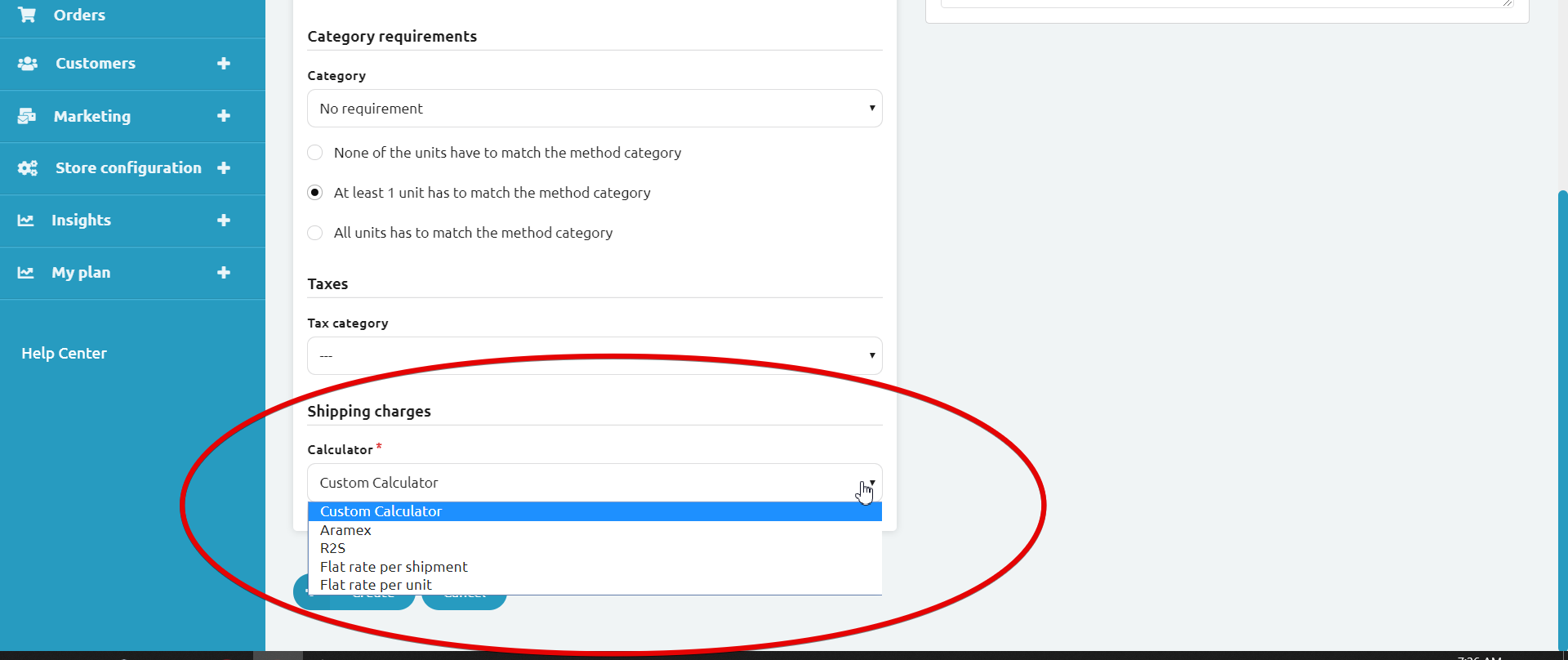
 5-Fill in the Data that R2S provided you with plus the Shipping Origin City and Country according to R2S Codes, then click on create.
5-Fill in the Data that R2S provided you with plus the Shipping Origin City and Country according to R2S Codes, then click on create.