Table of Contents
Add your brand logo to your e-commerce store on zVendo. Follow the demonstrated steps.
Steps To Add Your Brand Logo #
- Click on “Store configurations”
- Click on “Store Identity”
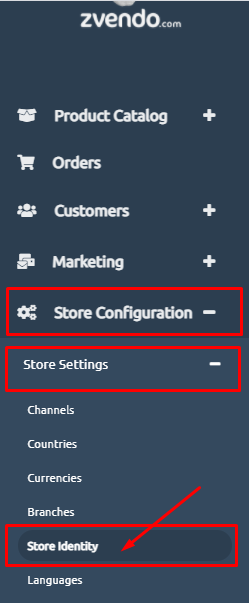
- Scroll down till you find the Media section.
- Start adding your brand logo by clicking on “choose file“
- Click on “Save Changes”
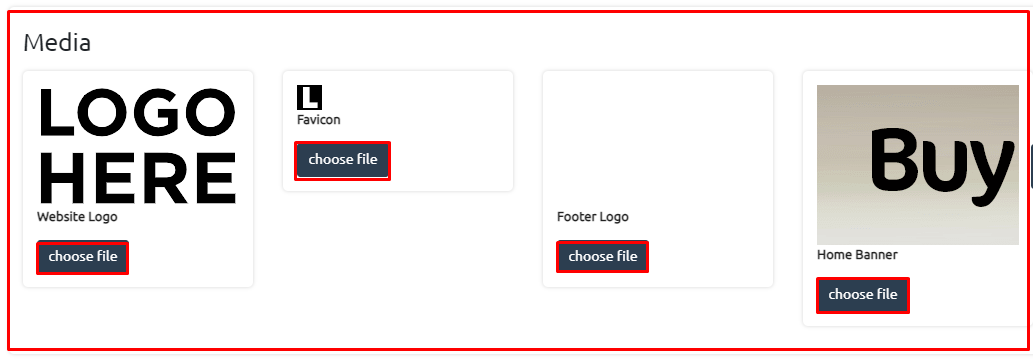
Notes and Image Size Guidelines #
- You can view how your logo will look to your customers by clicking on View my store at the top of your store Admin control page.
- Make sure to add a PNG logo with no background with a size of 300*500 to (1000*1000)
- Regarding the Favicon, you will find your store favicon (the small picture of your logo that appears beside your store name in the browser page tab). The optimal size is 16×16 pixels.
- Footer logo size 320px wide, and 70–100px high. You can find the footer at the bottom of your homepage.




