You are now closer to your customers than ever; zVendo enriches your store with a messaging feature to send SMS for orders confirmations, shipping confirmation, and user registration.
How Do You Create an SMS Template and Send it to your Customers?
Note: You must have an SMS provider to proceed with this feature
- From your Dashboard, Go to Marketing
- Expand SMS Integration
- Choose SMS Settings
- In SMS Settings, on the top right corner, you will see Customize coming up with two options
- ARPUPLUS
- Victory Link
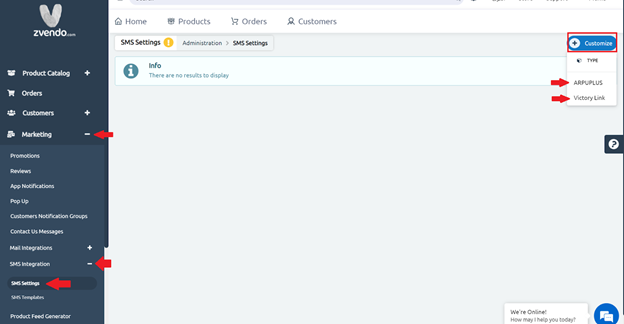
- Choose your SMS provider, and Fill in the required Information
- For ARPUPLUS: Insert Username > Password > Account ID > Sender Name (Store Name)
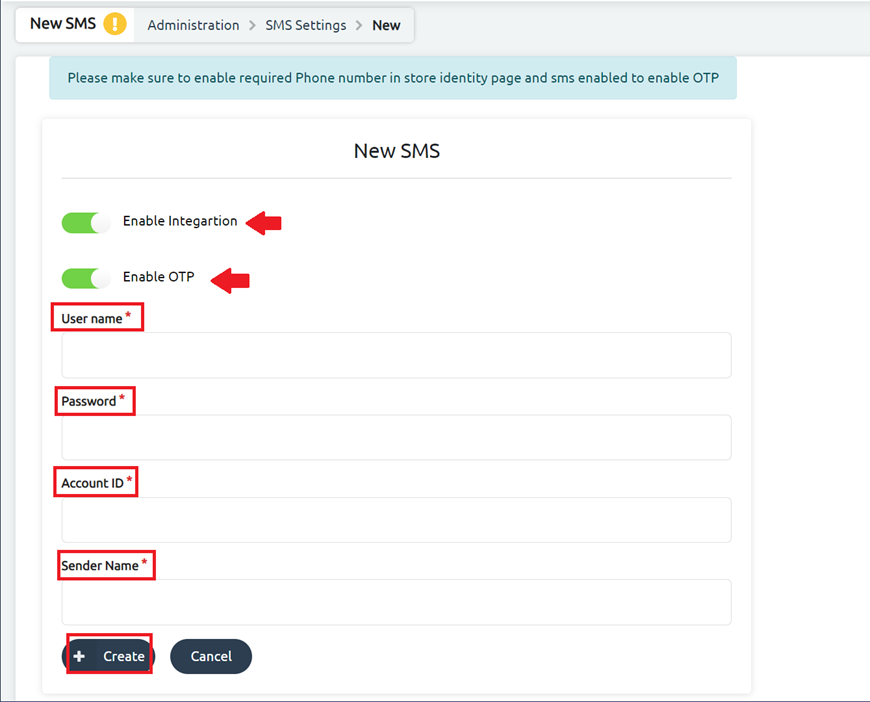
- For Victory Link: Insert Username > Password > Sender Name (Store Name)
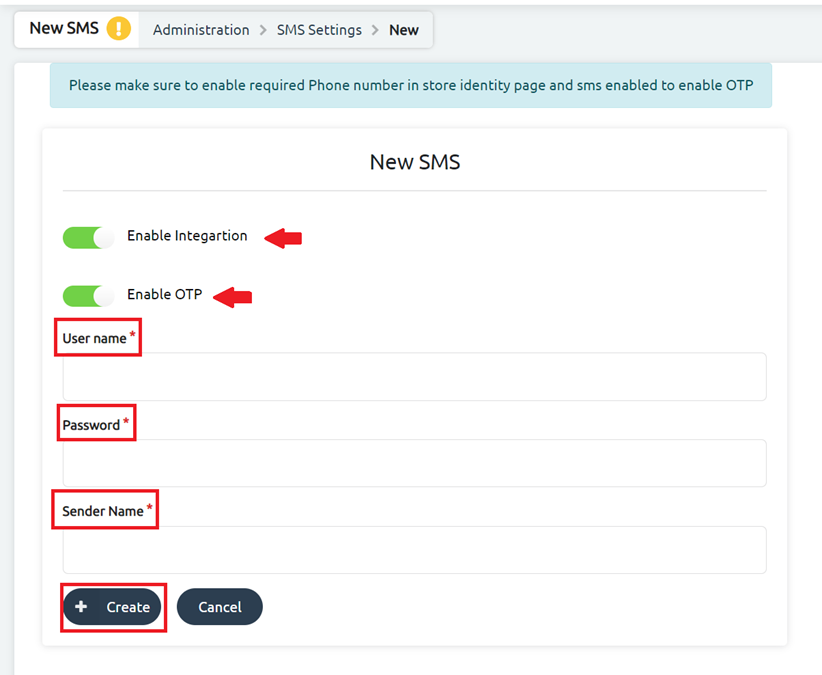
To activate OTP in your store, you must enable mobile number registration first…
- Go to your Dashboard
- Click Store Configuration
- Expand Store Settings
- Press Store Identity
- Scroll down to the Miscellaneous column
- In Miscellaneous, Activate Require Mobile Number in Registration
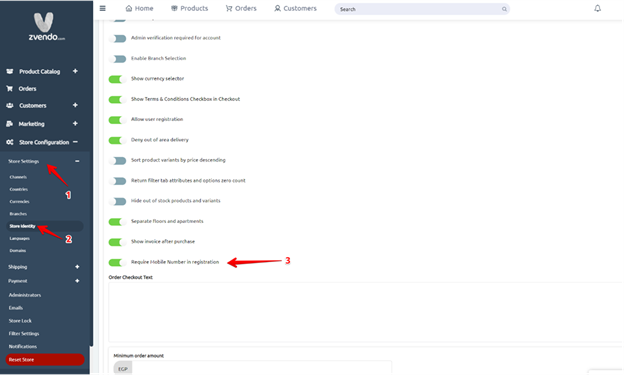
- Press Create to save your integration information
Now it’s time for your SMS Body…
- Go to Marketing again > SMS Integration > SMS Template
- On the top right corner, you will find Customize with multiple options
- Shipping Confirmation
- Order Confirmation
- New User Registration
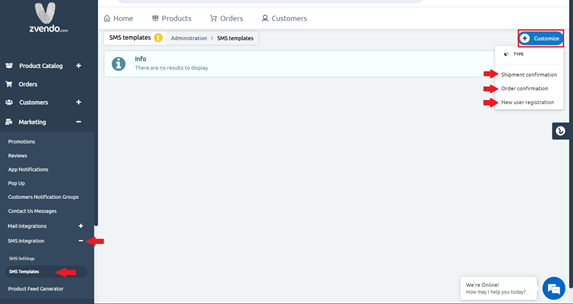
- Choose the desired SMS type
- In Body Column, write the preferred text
- Press Create to save your text
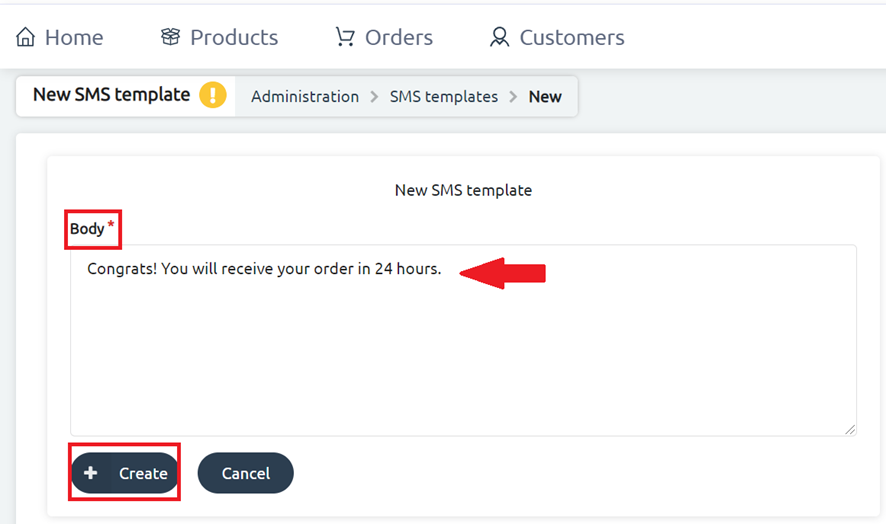
Note: For each SMS template you create, the system will automatically send its message to the user according to his action.
For example, if the user orders an item, he will receive an order confirmation message on his phone number.
Too many steps, but your customers deserve the best!




