- First, you need to activate your store if you haven’t already, then choose a pricing plan.
- From My plan, click on Start Your Free Trial, then click on the button to activate your store.
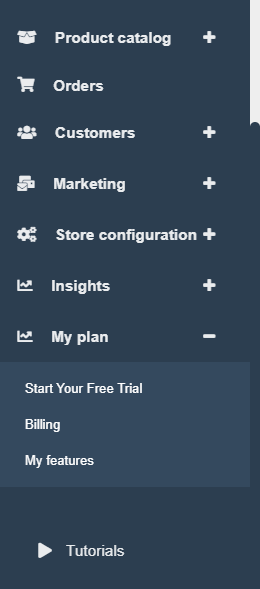
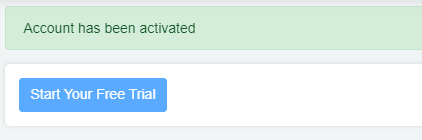
2-Then choose a plan, and scroll down till you find the payment integration feature, select it.
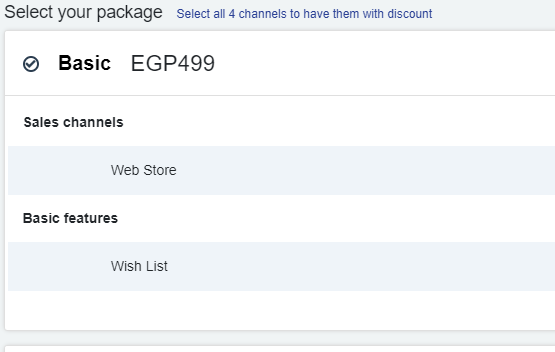
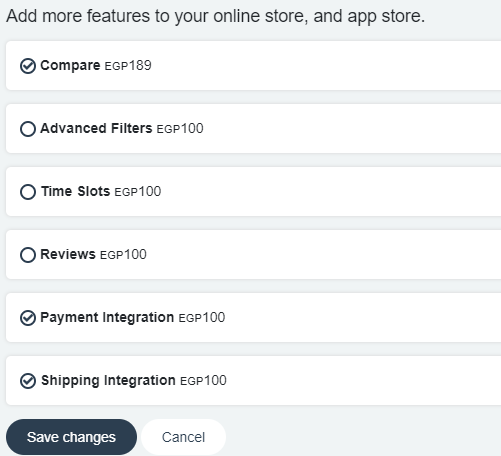
3-You need to contact Paysky to create your account and to start accepting online payments or e-Wallets, you can contact them here
4-After you sign your contract with Paysky you will be provided with some data that they send you on Email, you will use this data it to connect your Paysky account to your online store on zVendo to start accepting your customers’ payments directly.
An example of the data you need to connect your account to your store is the following:
Merchant credentials:
– Merchant ID (MID)
– Terminal ID (TID)
– Merchant Secure Key
-To connect your payment account, Follow these steps:
1-From your online store admin page, go to the navigation bar, click on store configuration>Payments>Payment methods, Click on Create
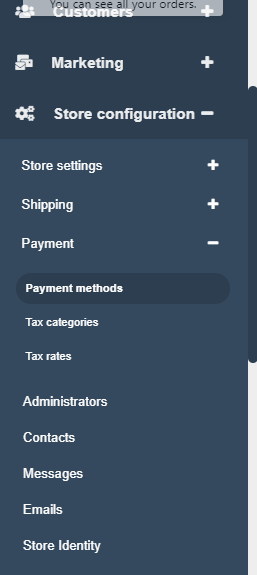
2- From the drop-down menu, Choose Paysky
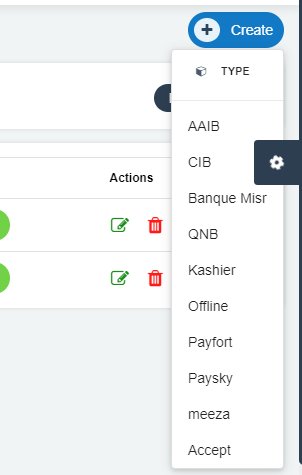
3-Enter name, check the channels you want to use this payment method on, add all information of your payment gateway, to accept payments to your bank account.
4-Add the data that Paysky provided you with.
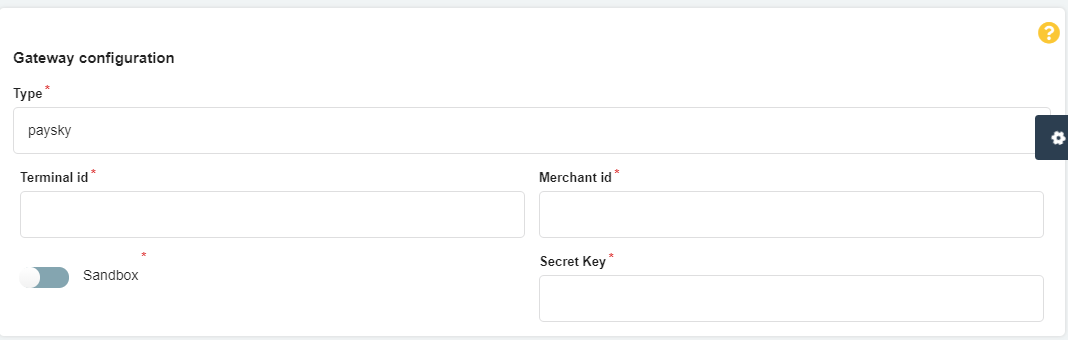
9-Click on Create




