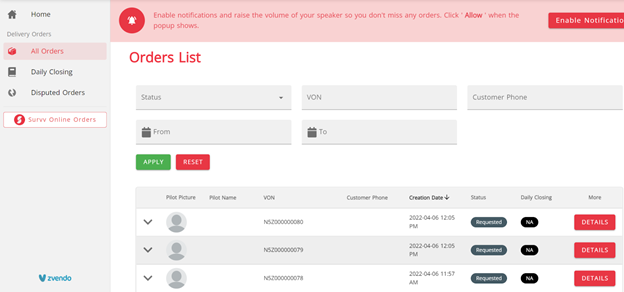zVendo supports your estore with Surv shipping method. Integrate now with Surv and let your customers enjoy a unique shipping experience.
In order to proceed with this article you must have an account with surv, Sign up
- All you need to integrate your store with Surv is Surv branch code which will be provided by Surv once you sign up.
Note: Contact Surv support if you don’t have branch code.
Now let’s see how you integrate with Surv…
First, you need to activate branch selection and deny out of area delivery…
- Go to your Dashboard
- Click Store Configuration
- Press Store Settings
- click Store Identity
- Scroll down to Miscellaneous and tick Enable branch selection, Deny out of area delivery
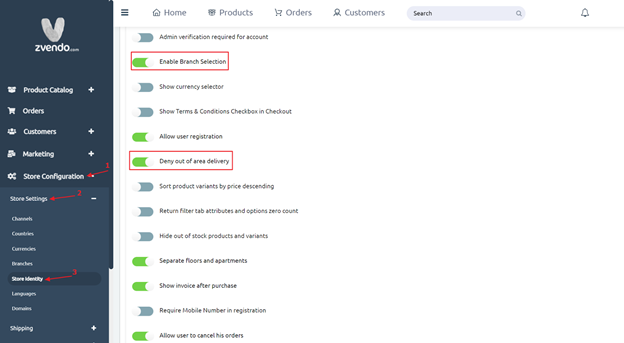
Second, let’s add Surv Shipping method…
- Login to your Dashboard
- Go to Store Configuration
- Press shipping
- Click shipping Methods
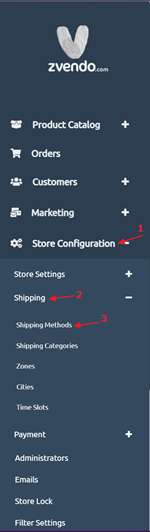
5. From the right side of the page, write shipping method name in both English and Arabic
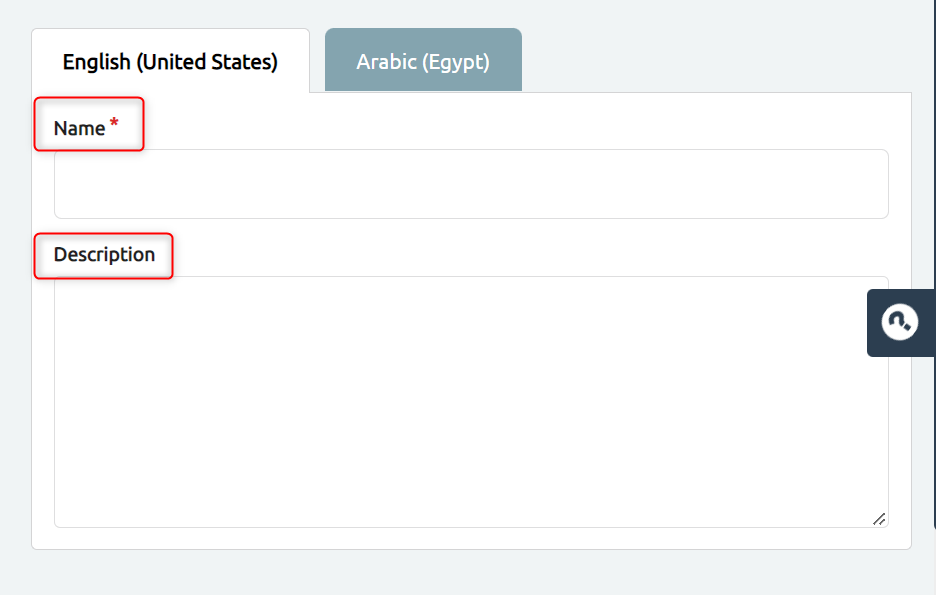
6. Add Code and zone from the left side of the page
7. Tick enable to active this shipping method on your storefront
8. Set the preferred channels for this shipping method
Note: COD Fees are optional. You can add extra fees for cash on delivery payment method. It encourages customers for online payments.
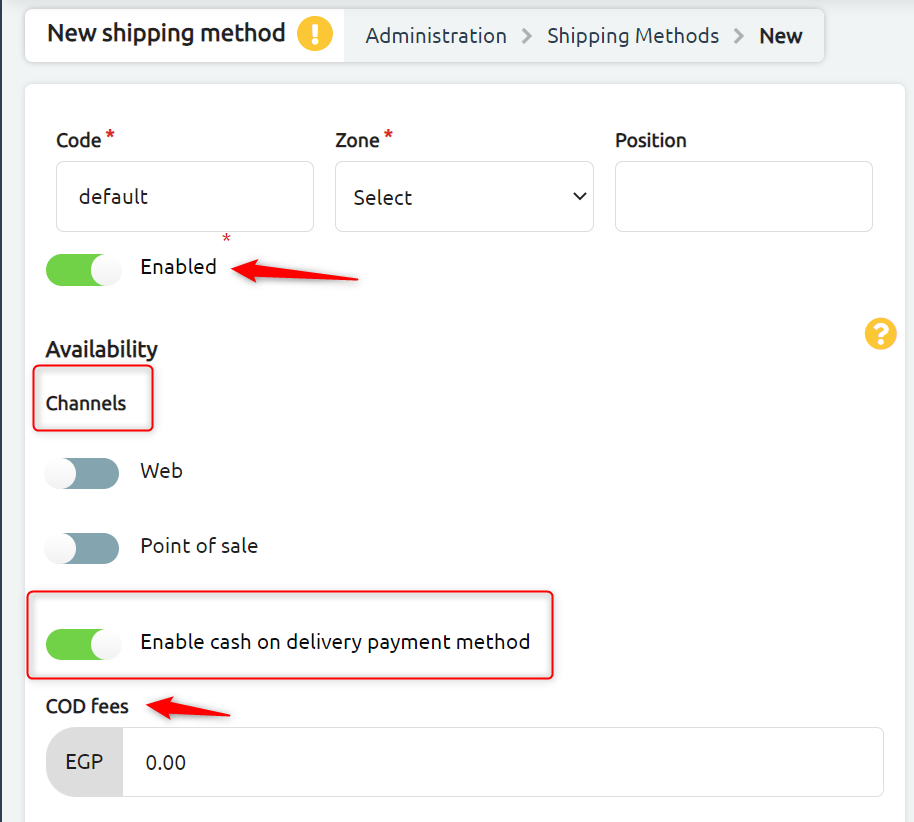
Note: You can activate “Enable cash on delivery payment method” to set your payment integration freely without worrying about end-users payment experience. End-Users will have their own choice to either pay online or pay in cash once they receive the order.
9. Scroll down and select tax category
10. From calculator drop down menu, choose Surv
11. Press Create
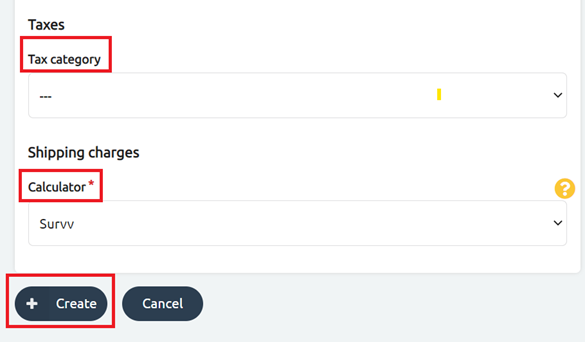
Third, let’s add Surv branch code to active this shipping method on your storefront
- Go to Store configuration
- Click store settings
- Select branches
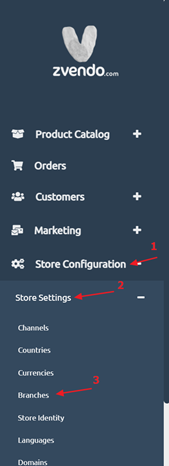
5. Now fill the below required information
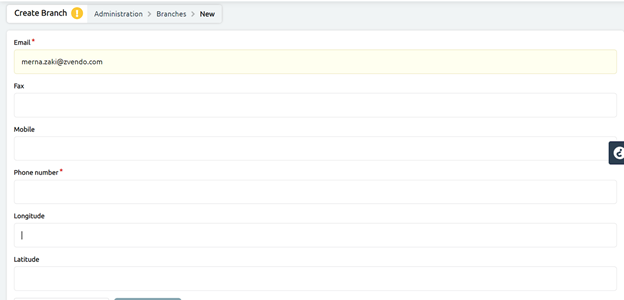
6. Scroll down and proceed with filling in the required information
7. Enter Surv branch code (that you already have from Surv)
8. Press enabled
9. Click Create
Note: your branch geofence should match Surv geofence. For instance, Rehab branch on dashboard should match your survv rehab branch geo fence. Learn more

Once a customer create an order and choose surv as shipping method, order will be delivered to surv dashboard…