When the Lock store by password feature is enabled, you can restrict customer access to your zVendo store. You can generate a password and provide it to consumers who wish to enter your store.
Search engines only find your store password page. Other pages, such as product pages, are hidden, and search engines will not return them in search results.
In this article, you will be able to lock your store with a password and unlock it.
How Do You Lock Your Store with a password?
- Login to your Dashboard
- Press Store Configuration
- Click Store Lock
- Choose Lock with Password
- In the Password to view store column, write a password you wish to provide to your customers
- From Choose File, choose from your file the image you would like your customers to see
- Once you finish, press Save Changes from the bottom right corner
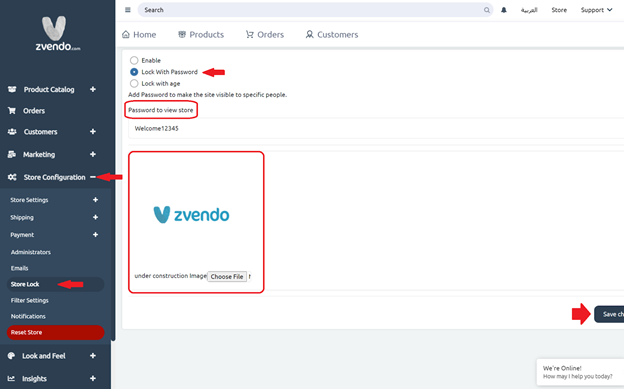
How Do Your Customers See This Feature?
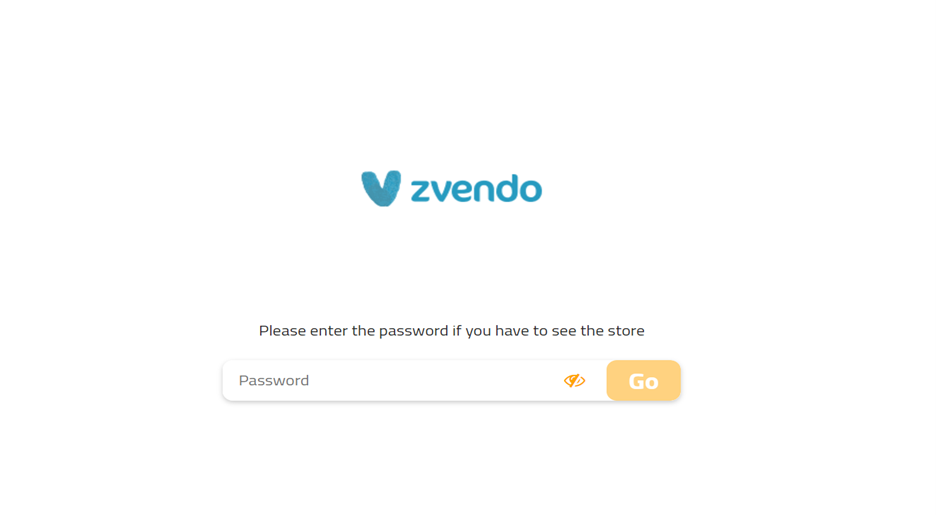
- Once your customers write the provided password, they will have full access to your store.
How Do You Disable Lock Store with Password Feature?
- Login to your Dashboard
- Expand Store Configuration
- Press Store Lock
- Choose Enable
- Click Save Changes




