zVendo offers you a variety of payment integration, and this article will assist you to know how to integrate with Fawry.
How to Create an Account with Fawry?
1- Visit Fawry Digital and click on Get Started.
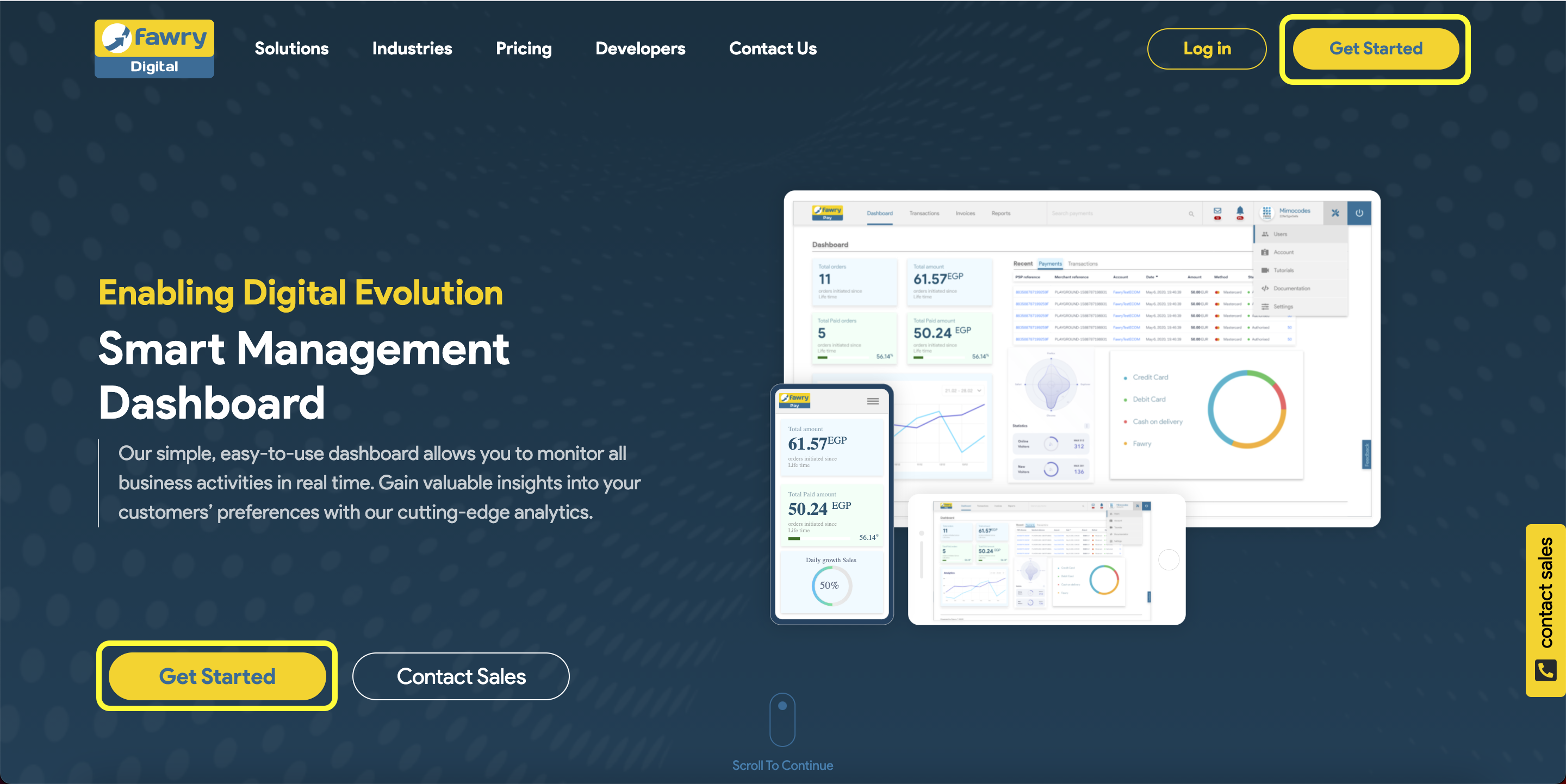
2- You will be redirected to FawryPay account registration form. You will need to fill in this form with the required information, then click Create Account.
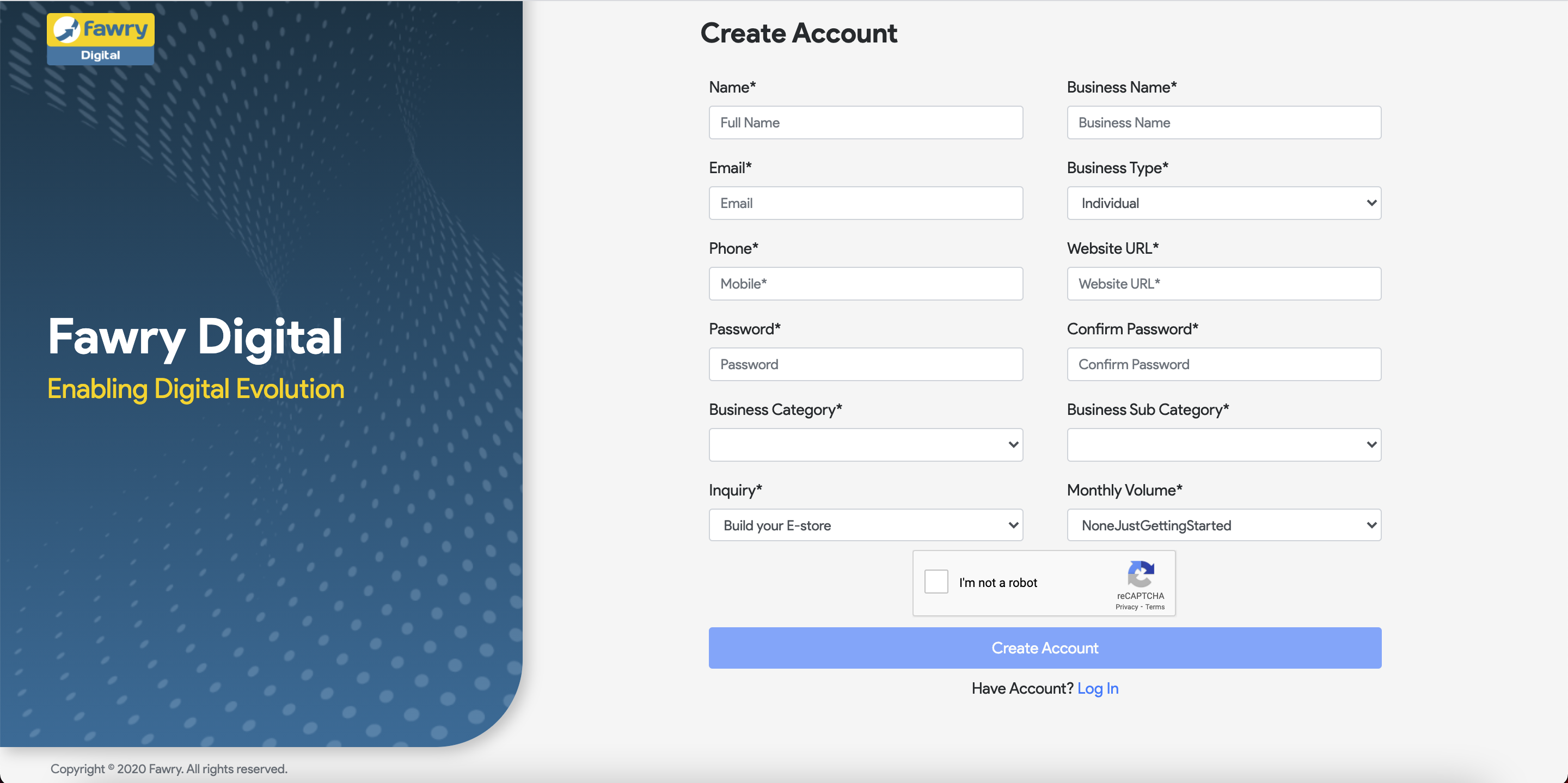
3- Within the account information page, please fill the fields as described in the following table:
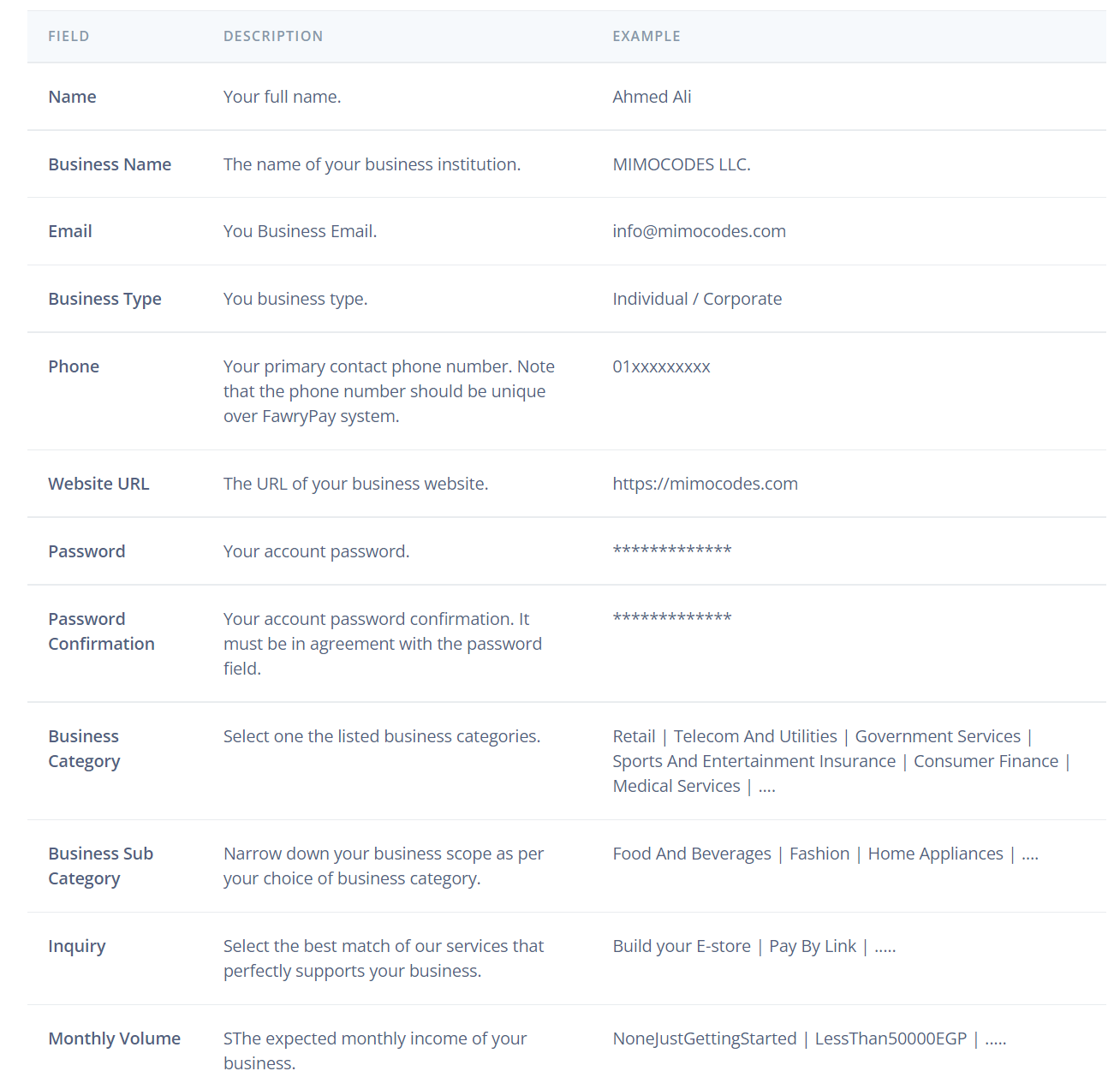
4- Once you submit your account registration form, a confirmation screen will be displayed telling you that our team is working on your request and will be contacting you within a maximum of two days.
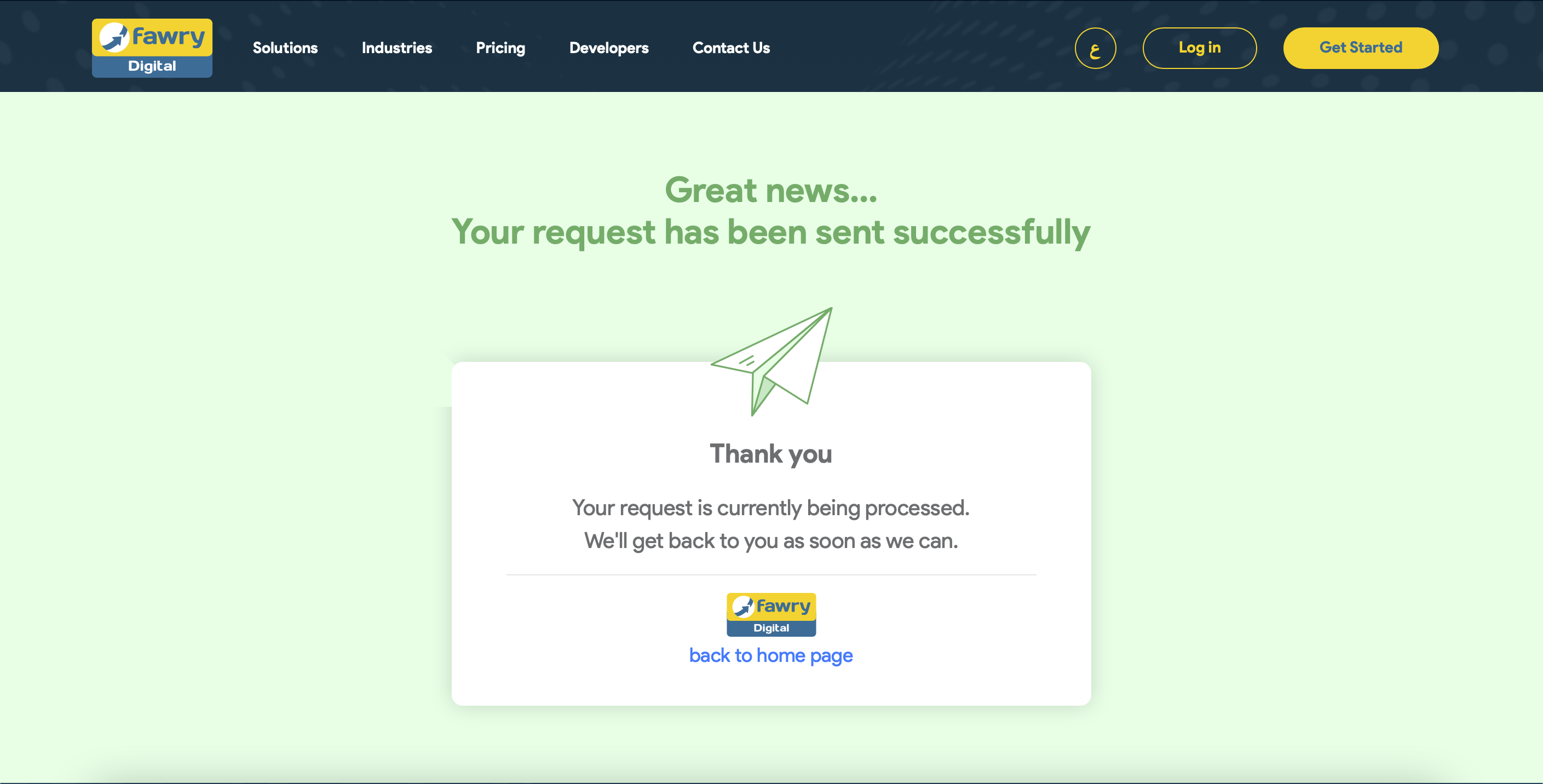
5- After submitting your request, you will receive an email including your account information. Such As Account Number and Secret key which will be required for integration.
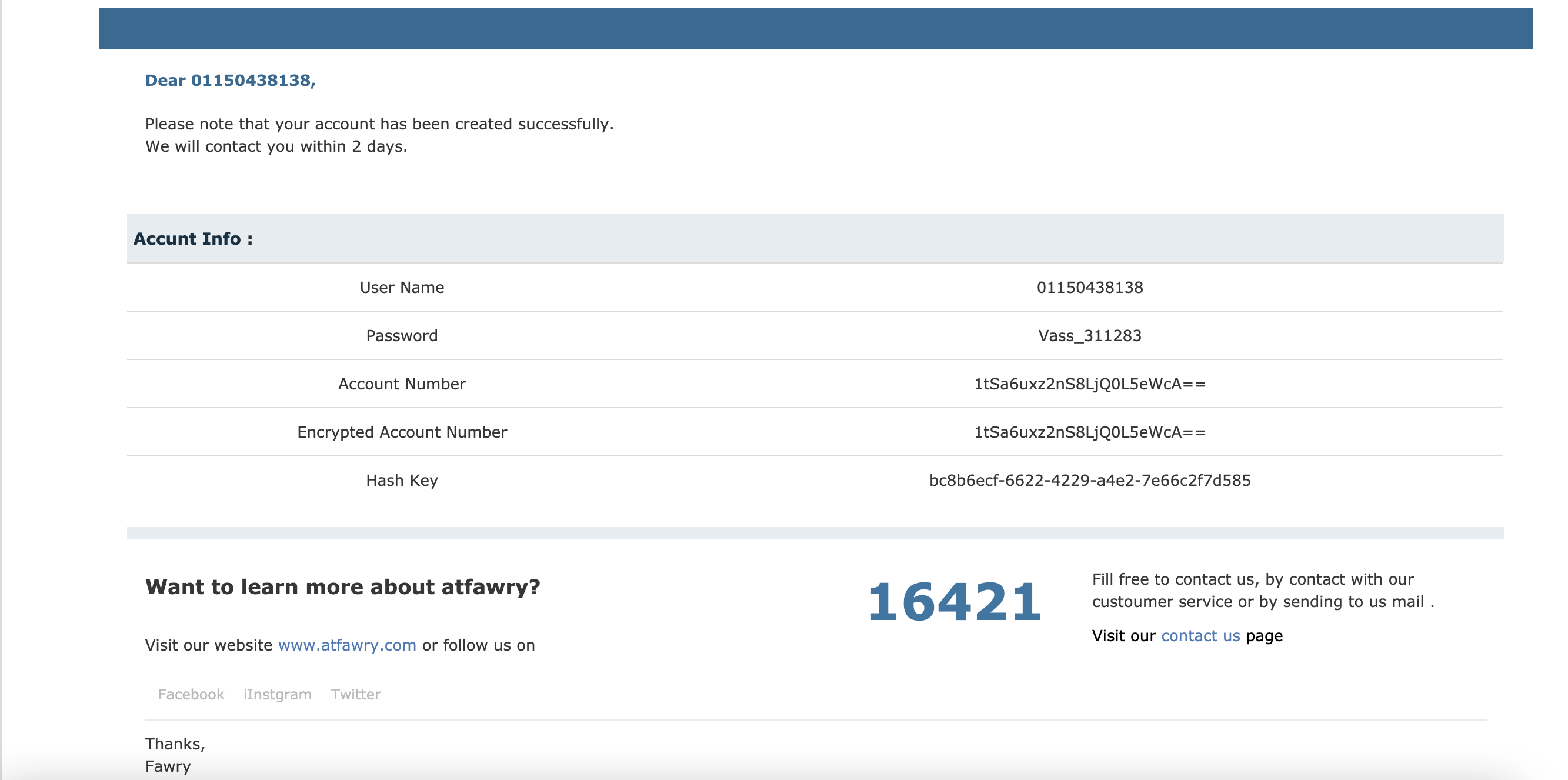

How to integrate Fawry with your store?
Once you receive your integration APIS from Fawry…
1- Login to your Dashboard
2- Go to Store Configuration
3- Click Payment
4- Press Payment Methods
5- From the top right corner, Press Create
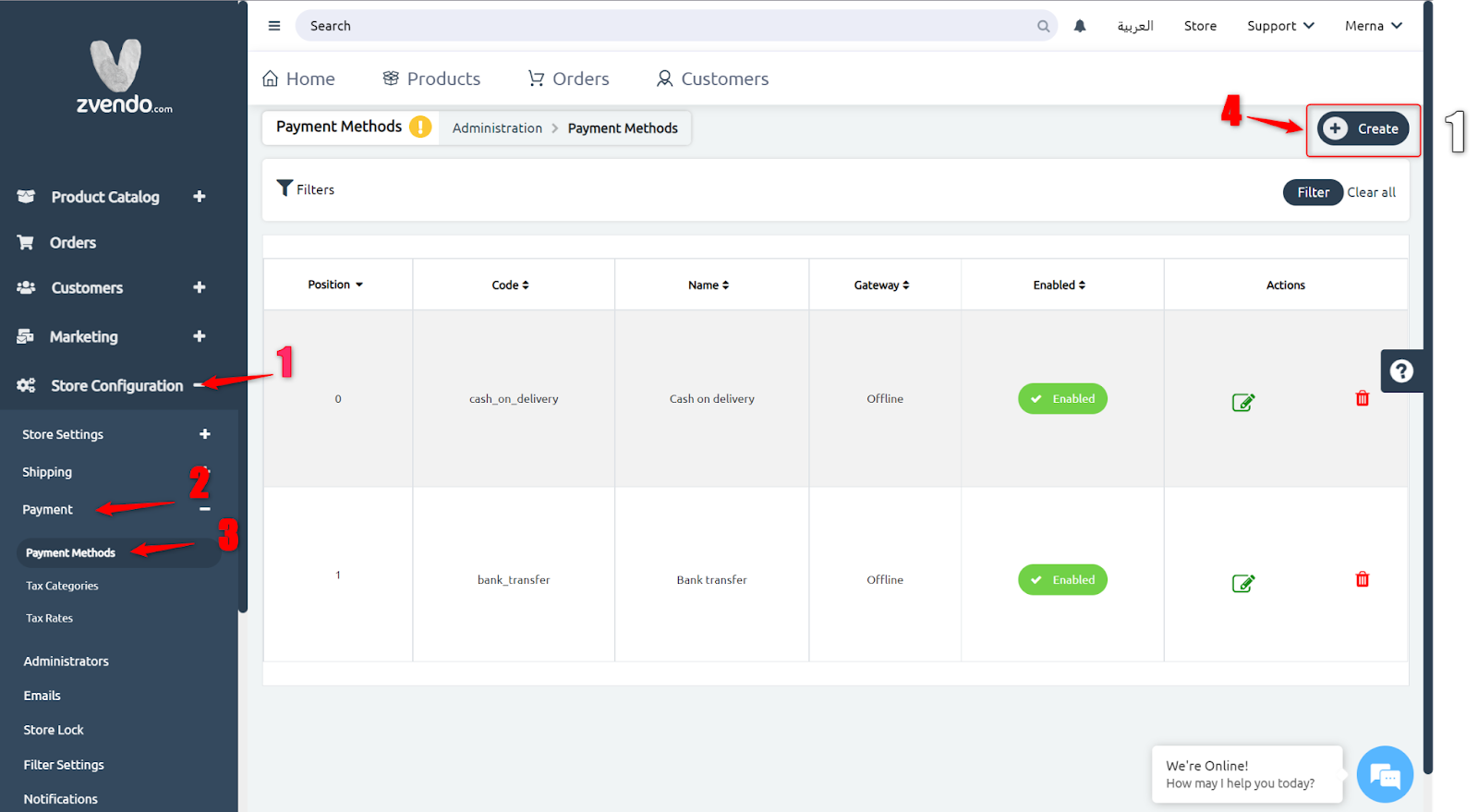
6- Once you press create, you will see a drop-down menu
7- From this menu, choose Fawry Pay
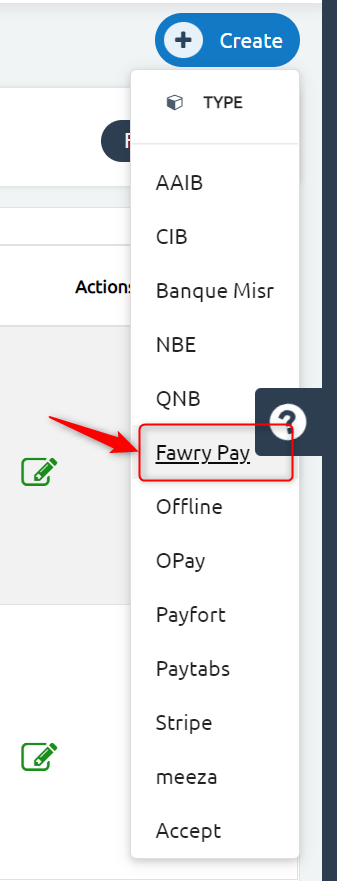
In the “Details” section, code will be applied automatically and there is no need to be edited. However, you need to…
1- Insert position
2- Activate Enabled to allow Fawry integration on your storefront
3- Choose the preferred channels for this payment methods
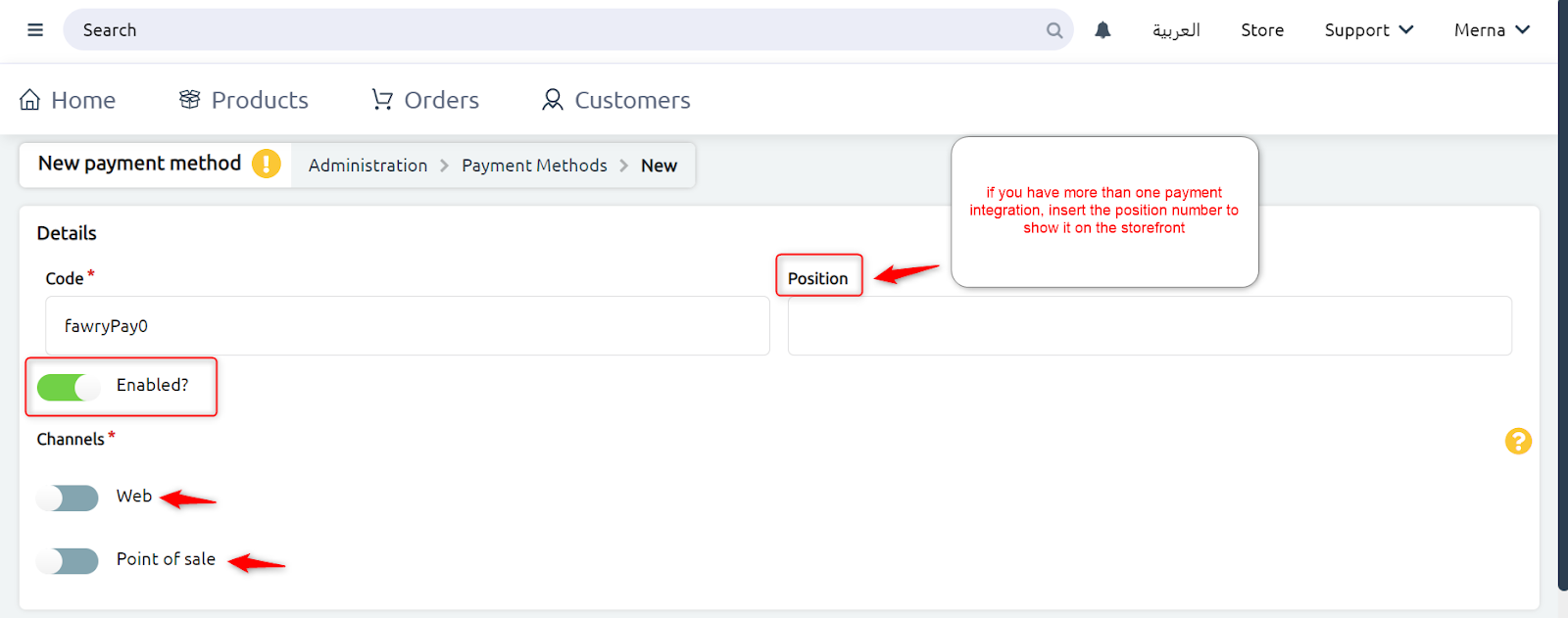
In the Gateway Configuration section, the type will be applied automatically and there will be no need for further edits. However, most importantly to add…
1- Insert Account Number which will be emailed to you from Fwary’s side
2- Fill in your Secret Key which will be also attached in an email, or found on your Fawry Dashboard
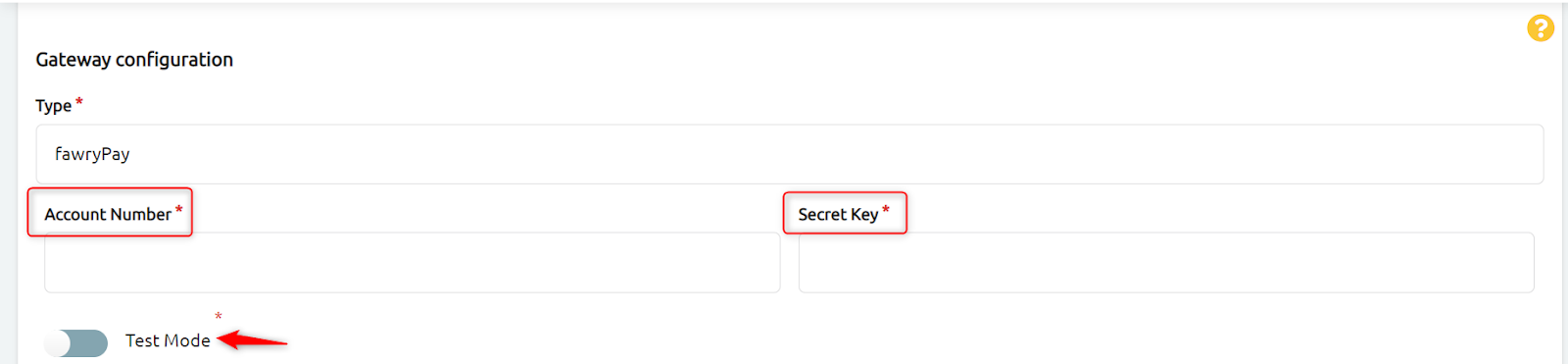
- NOTE: Activating Test Mode will allow you to test Fawry payment method without needing an actual credit/ debit card. This mode is crucial for you to go through the whole process to assure the effectiveness of this payment method before going live.
- NOTE: Before activating Test Mode, make sure you are on test mode on your Fawry dashboard as well because APIs differ according to each mode.
3- Scroll down and in both English and Arabic, fill in the Payment method name (Fawry), description, and instructions
NOTE: instructions section will be displayed for your end-users.
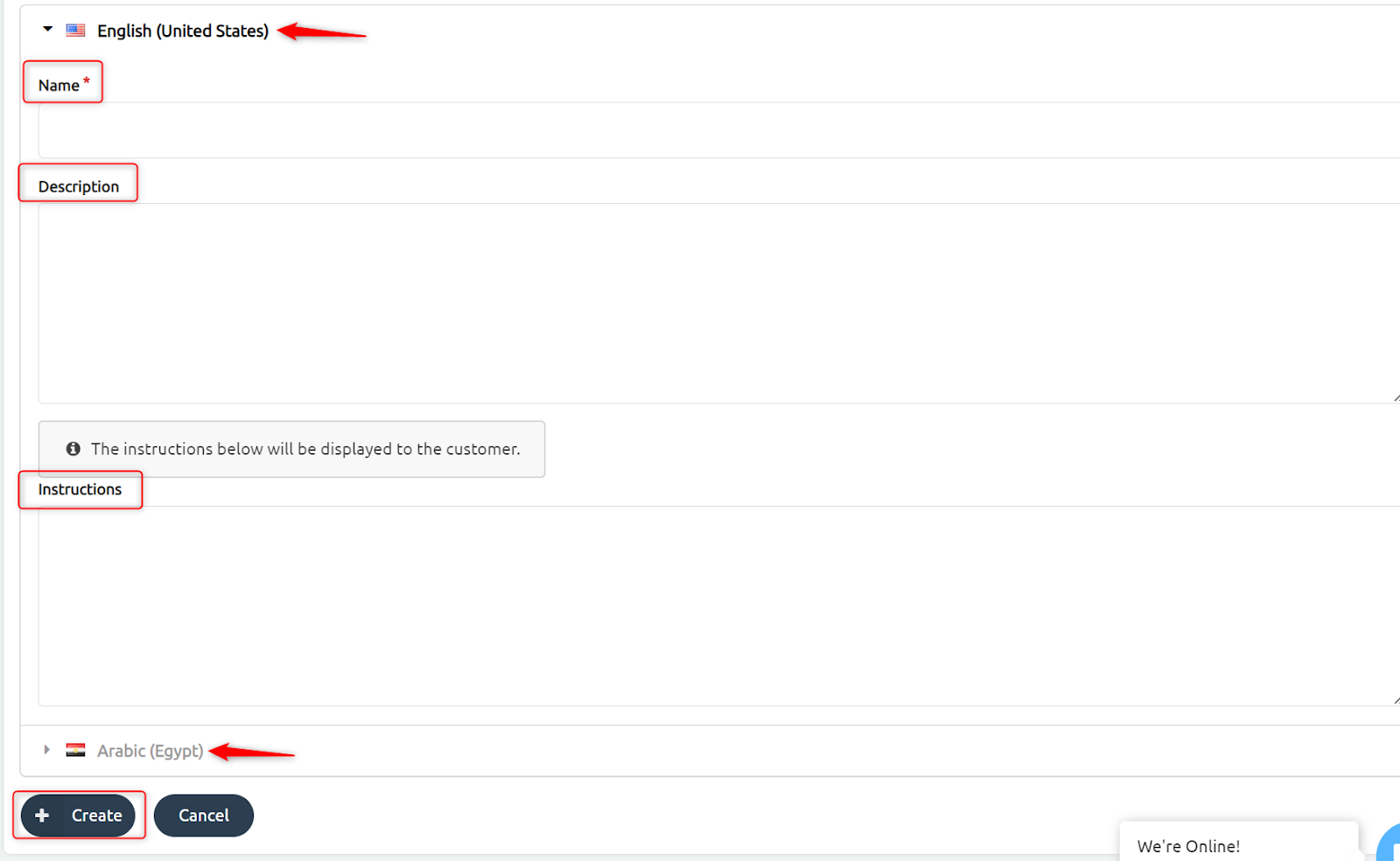
4- Press Create to save the above steps.
Congrats, your store is now connected to Fawry payment method.
Disclaimer: Some of the above screenshots& steps are provided by Fawry Help Center.




