zVendo enables you to build your mobile application and send your customers’ app notifications. Always get back to the pricing plan that includes a mobile application for your store.
You can specify push notifications to a certain group of your customers.
Steps to Specify Groups of Your Customers #
- From zVendo back-end dashboard, click on “Marketing”
- Then, click on “Customers Notification Groups”
- Start to select the criteria you wish to apply based on:
- Order Number More Than “Number of placed orders”
- Age Above “Age group”
- City
- Gender
- Member Since “Date”
- Then click on “Update/Sync Lists”. As shown in the below picture.
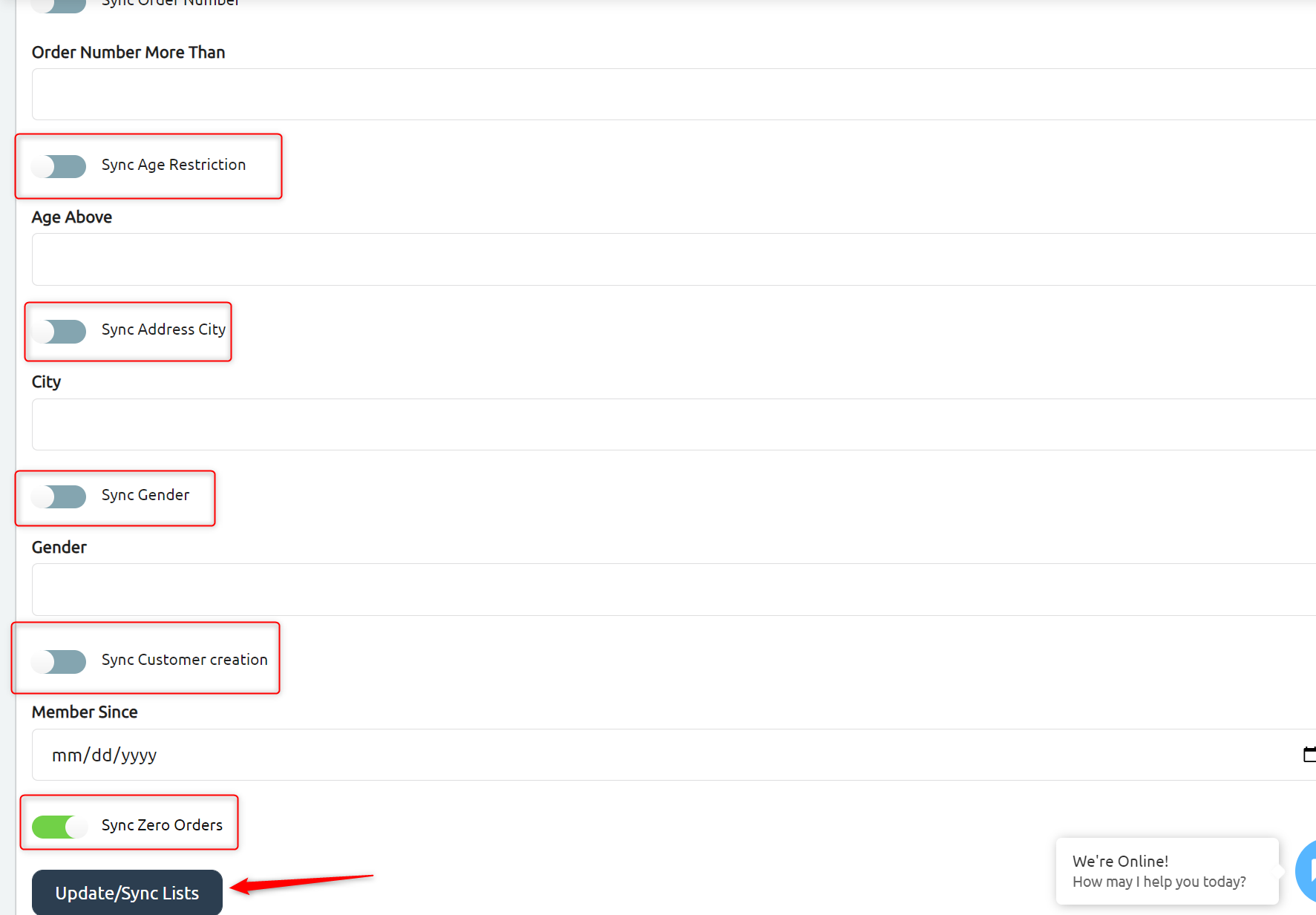
***Please note***
- By pressing the “sync Zero orders“toggle, this group shall appear on the list in the “App notification” section so that you can select it and send this group a notification. (Notification is available for android only)
4. A successful message will appear at the top of the page.

Steps To Create the App Notification #
- From zVendo back-end dashboard, click on “Marketing”
- Then, click on “App Notifications”
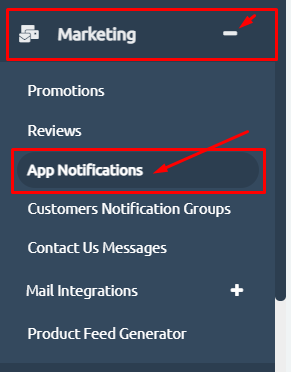
4. Now, click on the “Create” button.
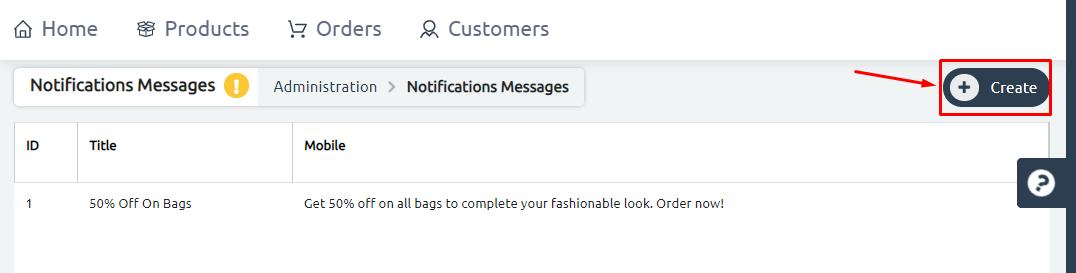
5. Start writing the push notification details; subject, body.
6. Choose the category by clicking on the “Taxons” drop-down menu.
7. Then, choose the custom group based on the above-mentioned options.
As demonstrated in the example below.
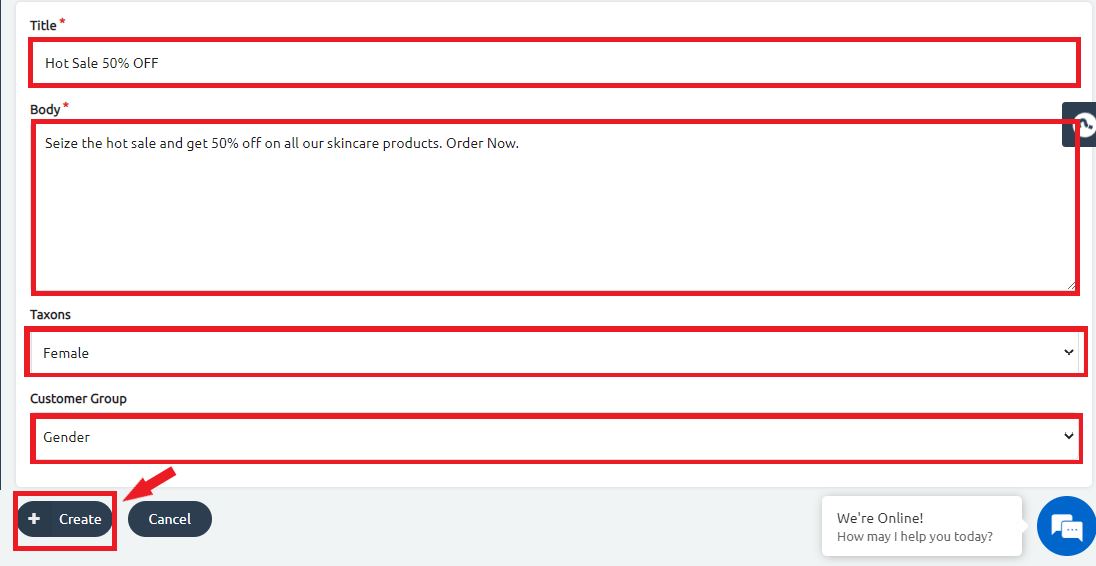
8. A successful message will appear at the top of your page.
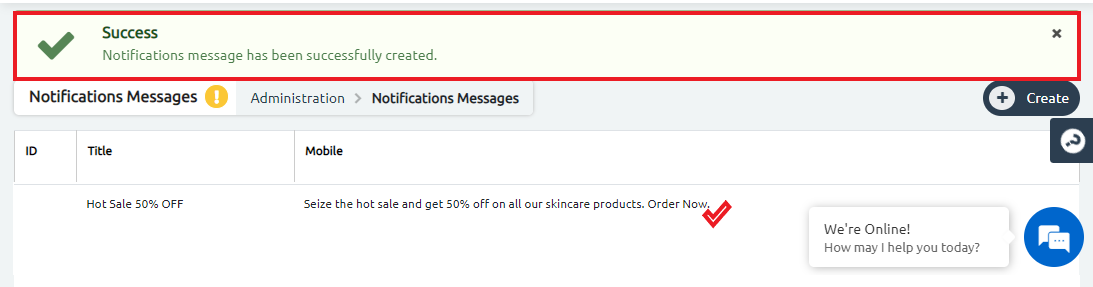
Congrats, you’ve sent a customized push notification on your app, using zVendo App Notification feature.




