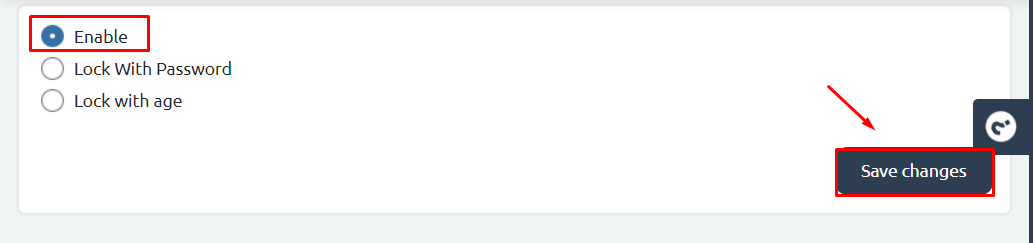You might need to review all the products in your store, to replenish existing items or add new items. You can lock your store temporarily and reactivate it again once you’re done.
Steps To Lock Your Store #
Case 1: Lock With Password #
1.Click on “Store configurations” then choose “Store Lock”.
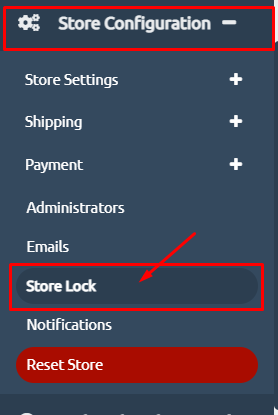
2.If you wish to add a password, click on “Lock with Password“
3.Add the password in the empty box.
4.Then, you can upload a picture to appear on your website to imply “the “under construction” status. Click on “Choose File“. *Please note: image size should be 500*500
5.Now, click on “Save Changes“
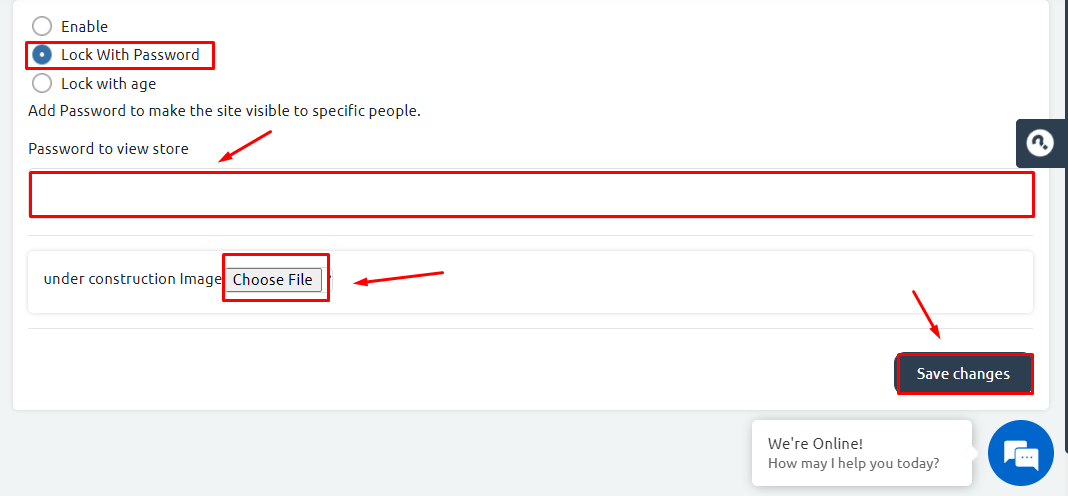
Case 2: Lock with Age #
You can lock your store based on customers’ age.
- Press on “Lock with Age“
- Choose the preferred age.
- You can upload a picture to your store before customers see products by clicking on “Choose File“.
*Please note: image size should be 500*500 - Then, check “Save Changes“. As shown in the below picture.
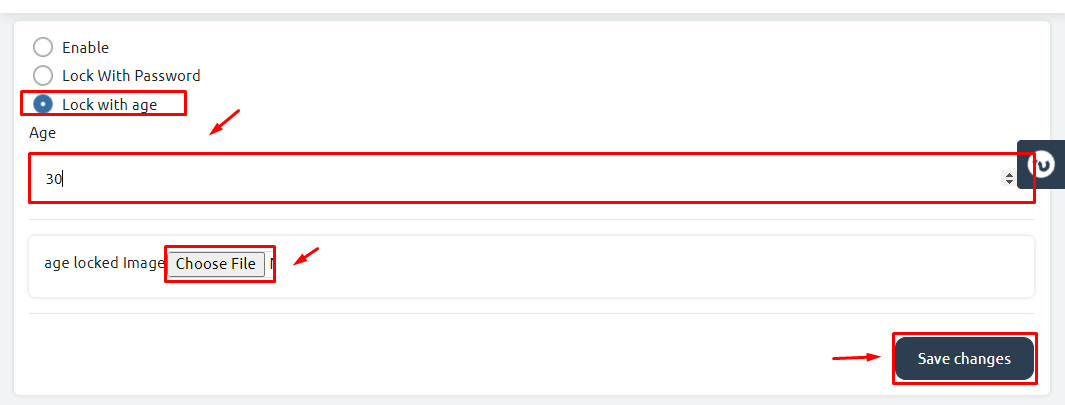
Store Reactivated #
To reactivate your store, you can click on “Enable” to make it visible to your customers. Then, click “Save Changes“.