In your online store, you can create promotions for different categories, different regions, and different expiration dates.
Steps To Create Promotional Coupons #
Step 1: Create The Initial Details #
- From the navigation back-end store, click on “Marketing”
- Then click on “Promotions”
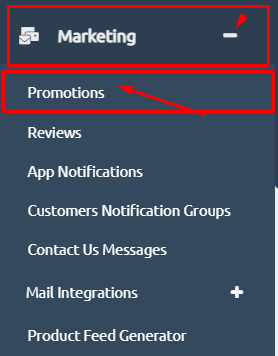
3. Then, click on “Create”.

4. Start filling the required field as shown in the below picture.
-
- Usage limit is how many times one person can use this promotion.
- Start and Ending date is to help you to be specific about the promotion duration.
As shown in the below example. - Type the “Code” (helps with internal filter for your customers)
- Note:
Code should not contain capital letters or spaces, and the Name (Is the one that the customer sees) such as, 25% discount.
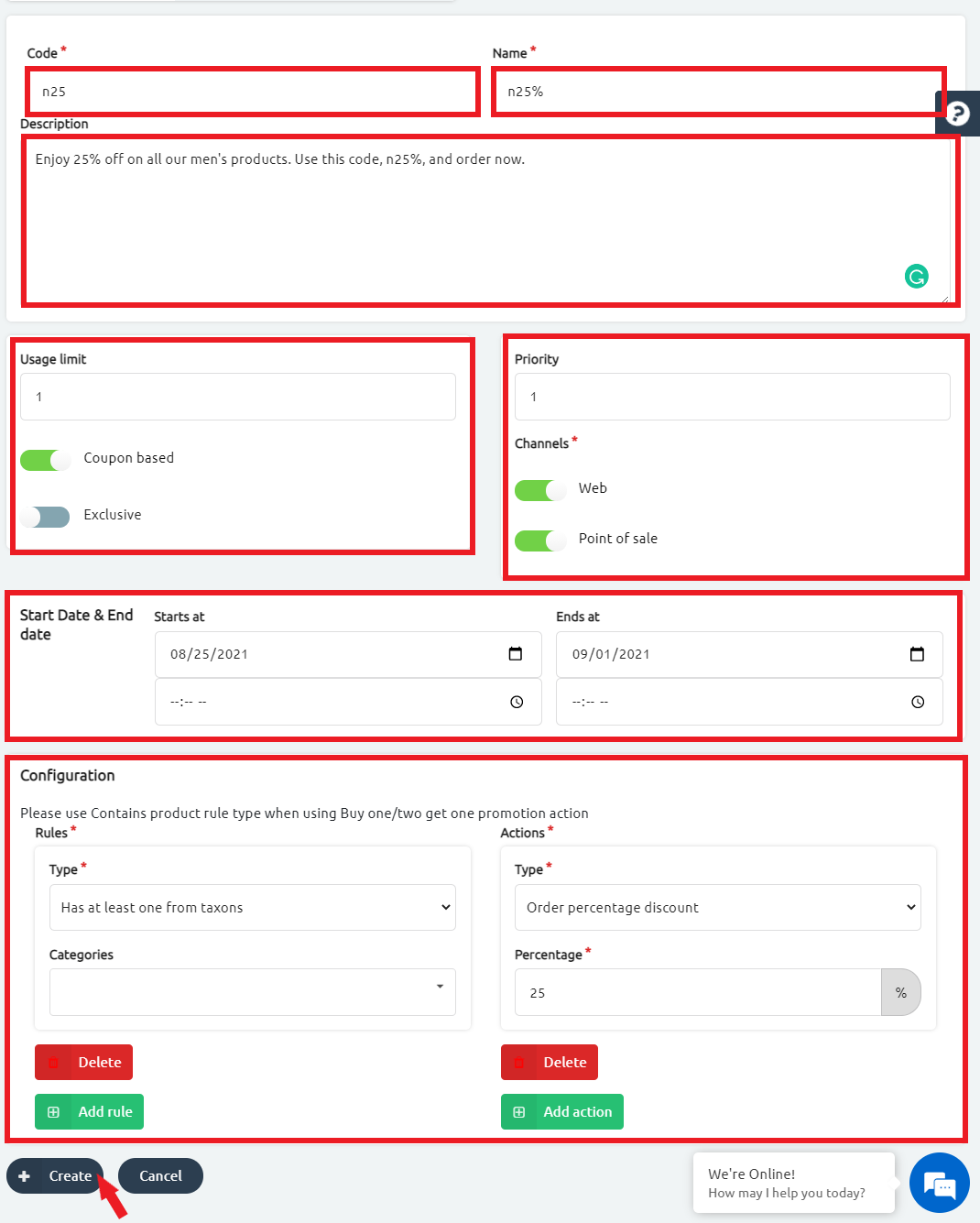
5. Select coupon-based or Exclusive
A. Coupon-based is when you want customers to add the coupon code to redeem the promotion discount when they checkout based on the rules you added.
For example:
- You added a coupon of 25% off or EGP 5o off that will only be valid when they have at least 2 items in their cart.
- You can use the coupon code promotion if you want only the customers who have the code to have the discount.
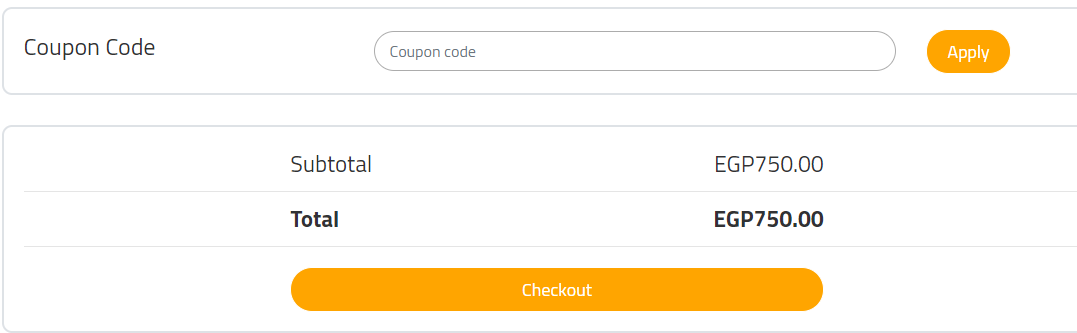
B. Exclusive promotions are used when you want to apply promotion discounts for all customers without letting them use coupons but also when they checkout based on the rules you added.
For example:
- you added promotion of EGP 5o off that will only be valid when they have at least 2 items in their cart.
- Demonstrated below is an example of how the promotional discount is shown on the front-end website.
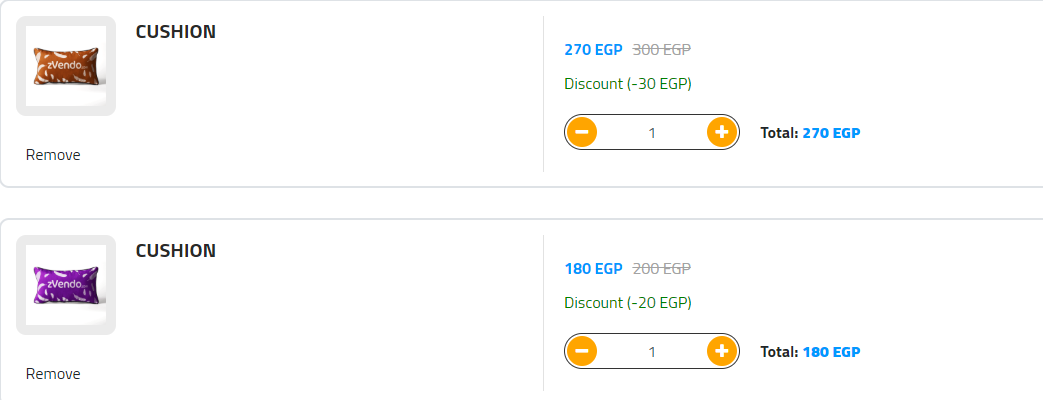
6. We add our Rules and these rules determine what type of customers are eligible to use these promotions:
- For example, we added this promo code for everyone in Egypt and that is according to the shipping country.
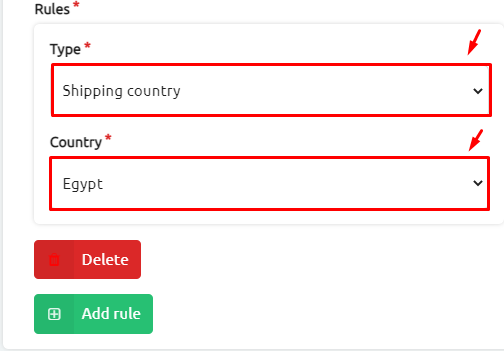
- Or this Rule specifies the item total amount.
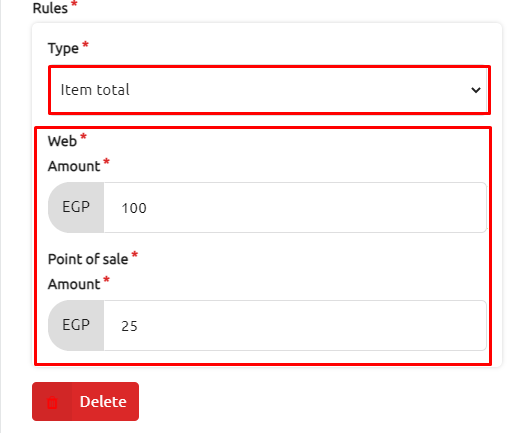
- You can add as many Rules as you want.
7. Then, you can add the Actions:
-
- For Example, this action specifies that you only get 25% off on your order.
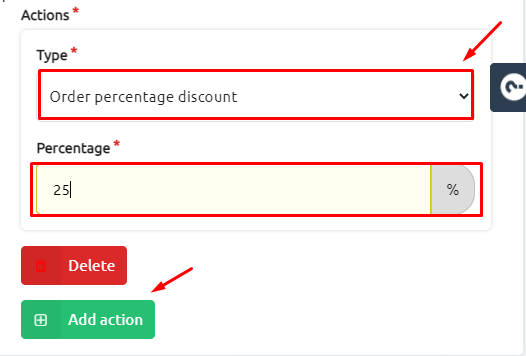
-
- Or you can specify the “buy one get one free” action.
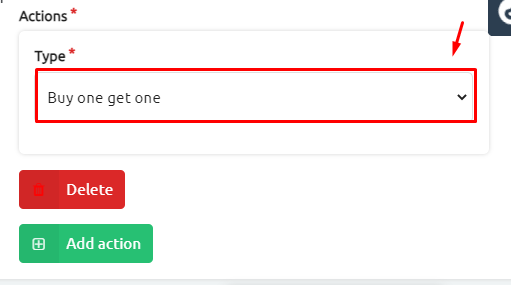
-
- You can assign as many Actions as you want.
8. Click on “+create”.
Step 2: Create Specific Code Name #
- Click on the green button, “Manage coupons”.
- From the drop-down menu, click on “+create” to type the wished coupon name.
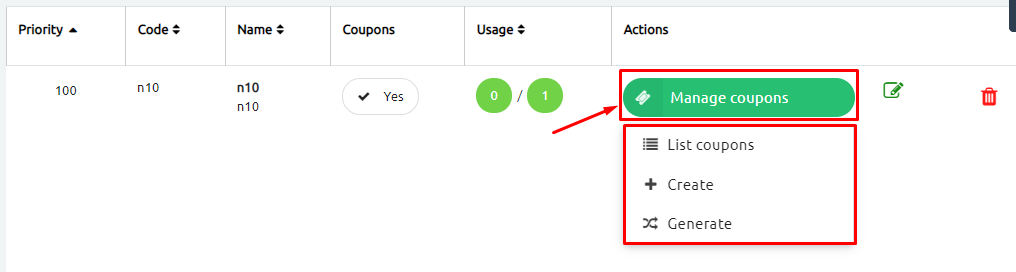
3. Start filling in the required fields;
-
- Coupon name. Example: August 50
- Expiring date of the coupon. Example: Expires after a week
- Usage limit of total coupons. Example: 5o total coupons.
- Per Customer Usage Limit. Example: 1 time for customers
4. Now, click on “Save Changes”.
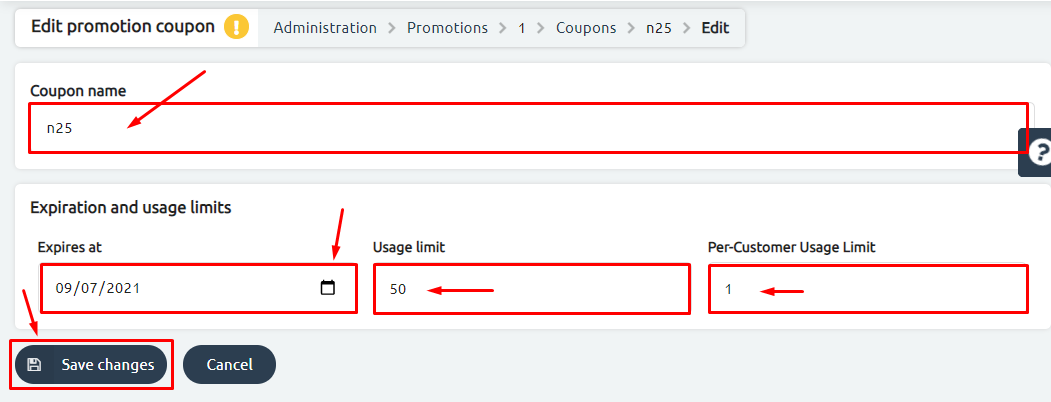
Auto-Generated Coupons #
On the other hand, you need to generate coupons following the below steps:
- From Promotions, go to the coupon you just created and click on “Manage coupons” then click on Generate.
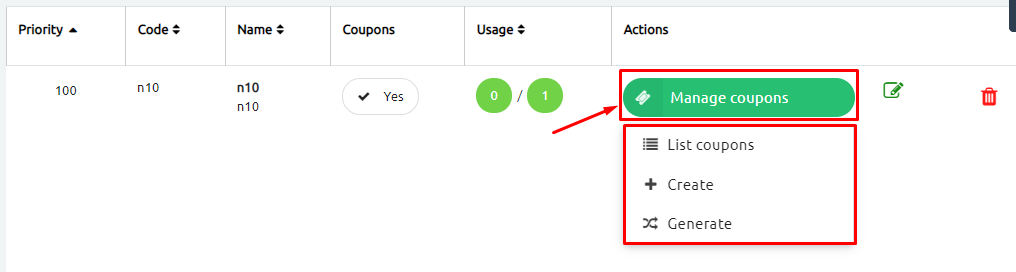
2. Add coupon usage amount, expiration date, and code length, as shown in the below picture.
3. Then, click on “Generate”.
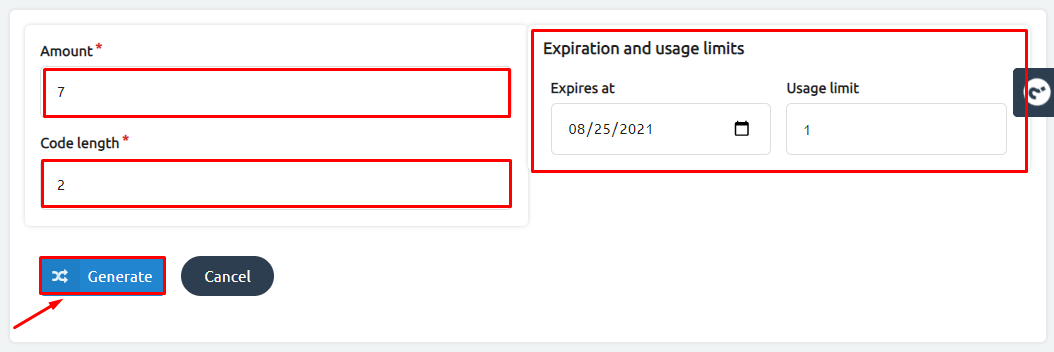
4. Note: You will be redirected to the coupons section, from there click on the edit icon.
To add usage limit or extend the date of your expiration code.
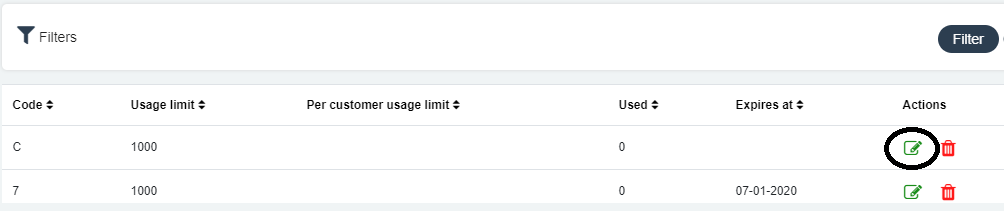

5. Once you finish the above-mentioned steps, click on +Create.
6. A success message will appear at the top of the page.
Now, you generated new coupons for your customers.




