- Product attributes/Properties or characteristics, will make an easier experience for the customer to find and purchase your product by appearing in search results, for example you can create attributes named color, cotton, or named after a specific ingredient of your product.
- You will have to create properties first, then you can create products, then you can add them to these products.
Steps To create properties #
- From your store dashboard, choose “Product Catalog”, then click on “Attributes”.
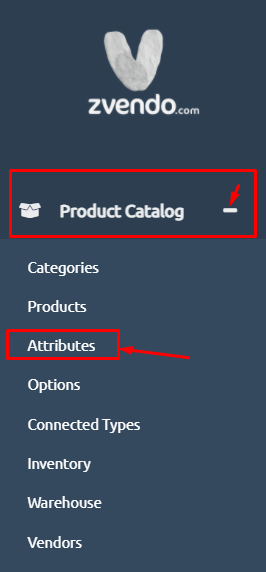
2. Click on Create and start filling in the required information.
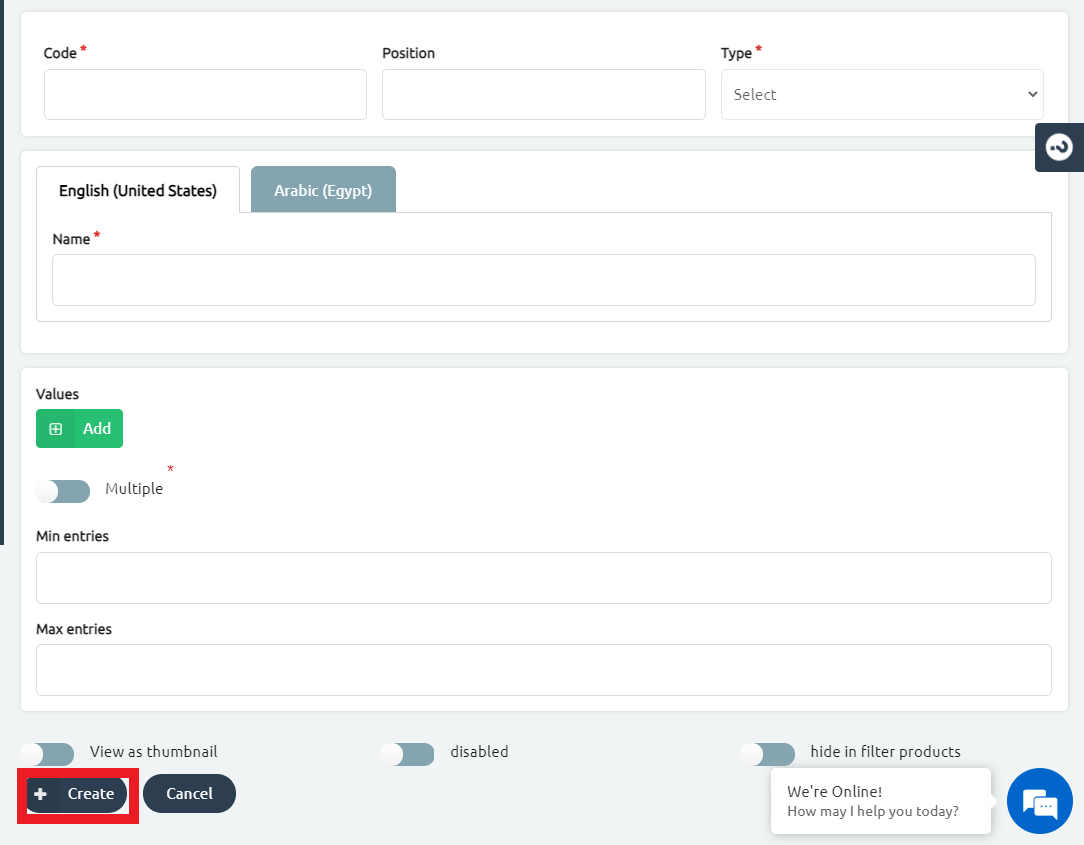
3. Add property name in Arabic and English, and code, (which is a unique product identifier, as product name or slug, for search results purposes, which customers can search your product by), the name for example can be “Material”, if you want customers to search your product by the material, the code can be the same as the name.
4. Start adding the property values, for example, if you named your property “Material”, then you can add values named “Cotton”, add another value named “Polyester”, etc.
5. Click on Create.
Note: you can view attribute value on your storefront’s product buy box
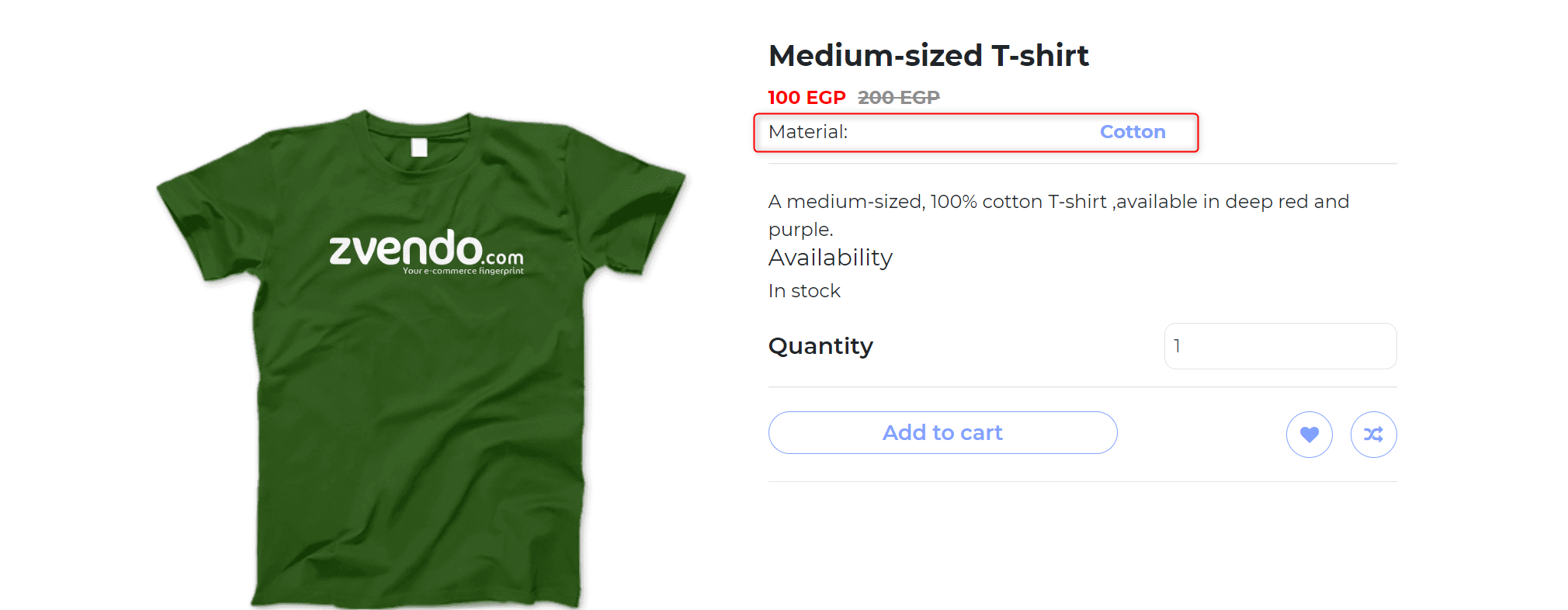
Follow the below steps to allow this feature…
- On the attribute page, once you add an attribute value you will see a toggle to enable view on the buy box
- Enable the view on the buy box for the preferred attribute value to show on your product’s buy box
- If you would like to add more than one attribute value, scroll down and enable Multiple. Furthermore, enable view in the buy box for as much as attribute values.
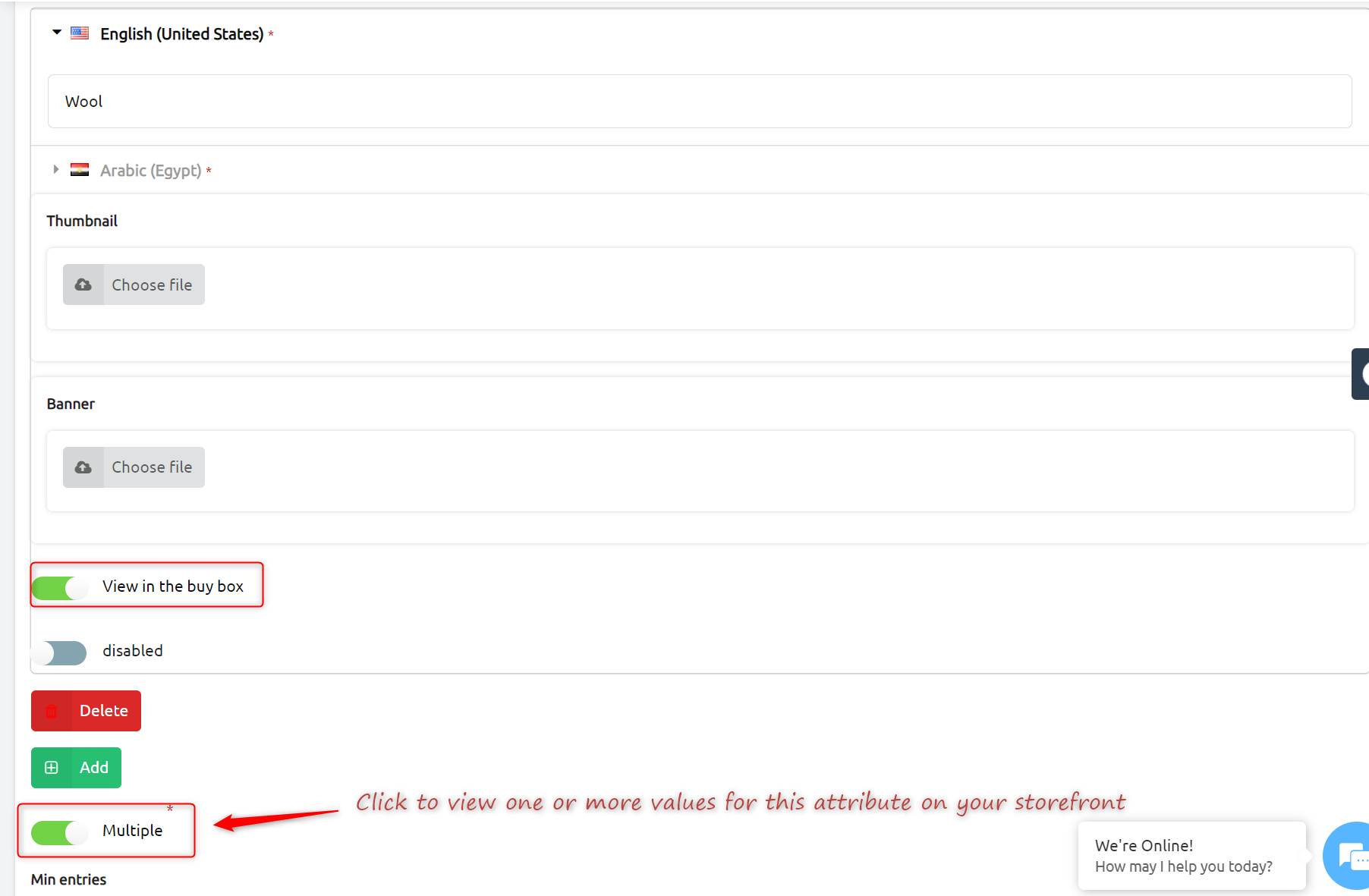
Finally, scroll down and press Save




