Note: You need to contact Bosta to create an account and they will provide you with all information needed for the integration.
- To sign up to Bosta shipping services, click on this link: https://business.bosta.co/signup
- Sign up and then wait for their confirmation, and you can contact them to learn more about their services.
- Then you can start integrating and connecting your shipping service to your online store on zVendo.
- First: You need to activate your store if you haven’t already, then choose a pricing plan.
- From My plan, click on Start Your Free Trial, then click on the button to activate your store.
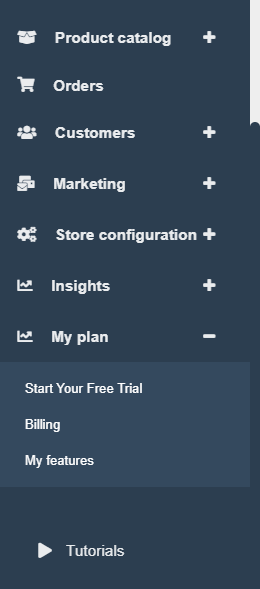
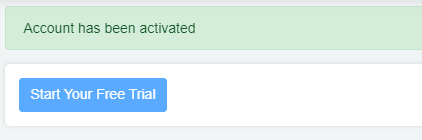
2-Then choose a plan, and scroll down till you find the Shipping integration feature, select it.
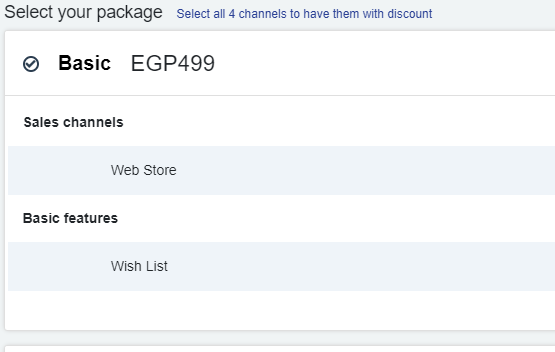
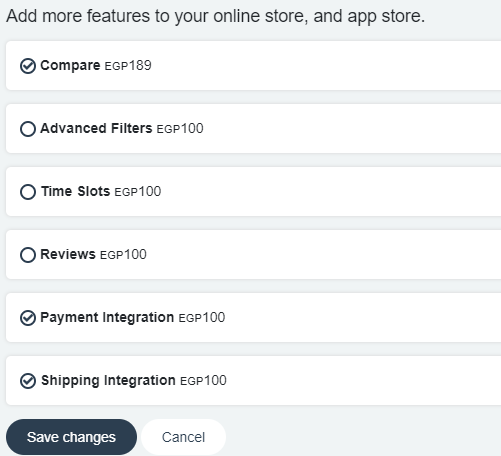
Second: Steps for Bosta Integration:
1-After the agreement signing, Bosta will send you a document with the following data:
- API key
You will use this data to connect the service to your online store, to do this please follow the steps below:
- 1- Go to your zVendo admin page, from the navigation menu, choose Store Configuration—>Shipping—> zones. Then go to the zone namecity and click on the edit icon. ( This zone lets you ship to all Egypt’s cities) click on the edit icon, you will find all Egypt cities added by default.
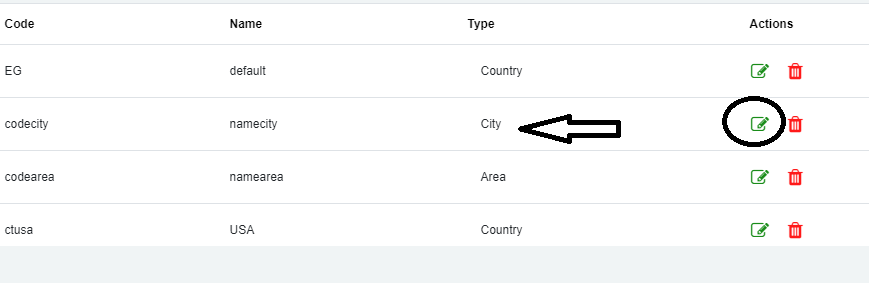
- 2- Add your shipping rates for delivery, for the first Kg and then the shipping charges for any extra Kg above it, then save changes.
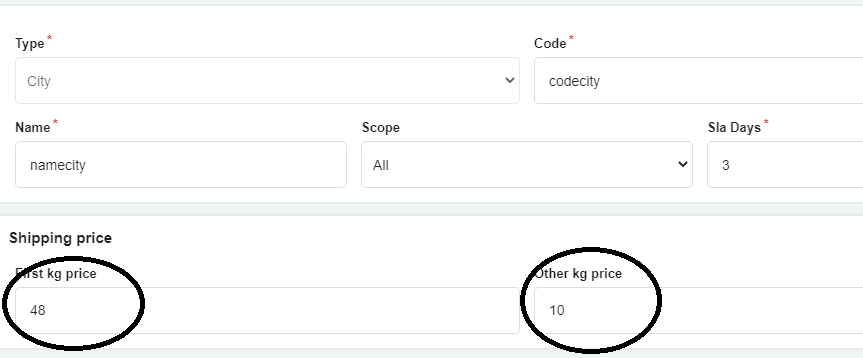
- 3- Go to your zVendo admin page, from the navigation menu, choose Store Configuration—>Shipping—> Shipping Methods.
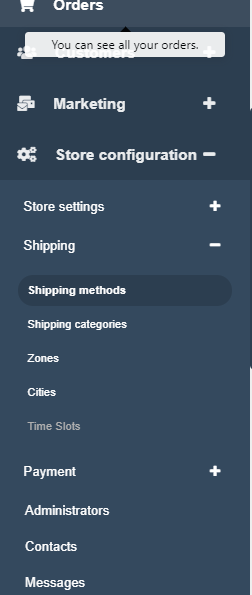
3-Your default country of shipping is Egypt, choose Namecity Zone to deliver to all cities as Alexandria, Cairo etc.
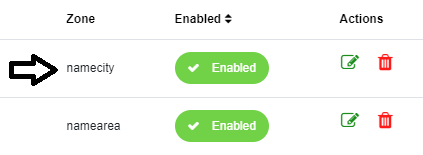
4-Click on the edit icon beside name city.
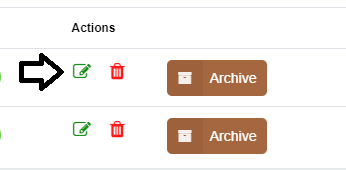

4-Scroll down to “Shipping Charges—->Calculator” and choose Bosta
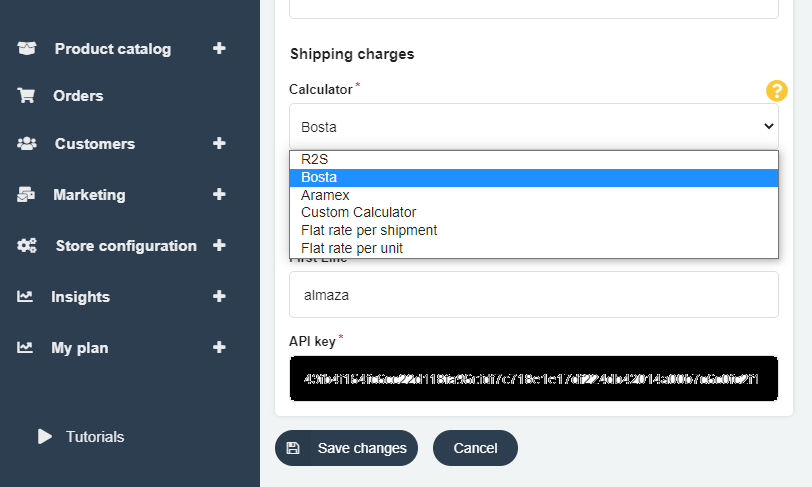
 5-Fill in the Data that Bosta provided you with as the API key, and put your line address, for example, Heliopolis, then click on create.
5-Fill in the Data that Bosta provided you with as the API key, and put your line address, for example, Heliopolis, then click on create.




