- First, you need to activate your store if you haven’t already, then choose a pricing plan.
- From My plan, click on Start Your Free Trial, then click on the button to activate your store.
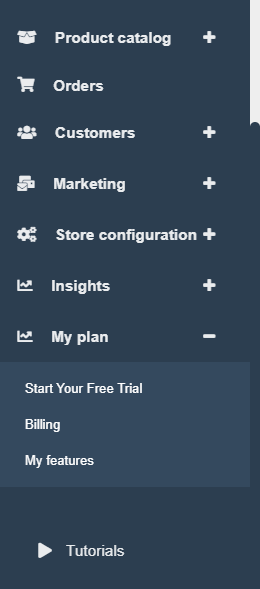
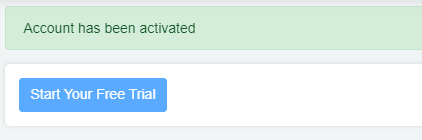
2-Then choose a plan, and scroll down till you find the payment integration feature, select it.
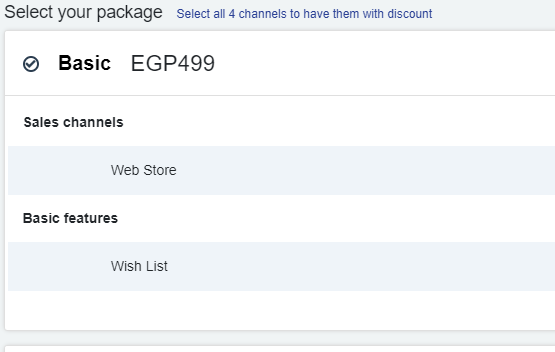
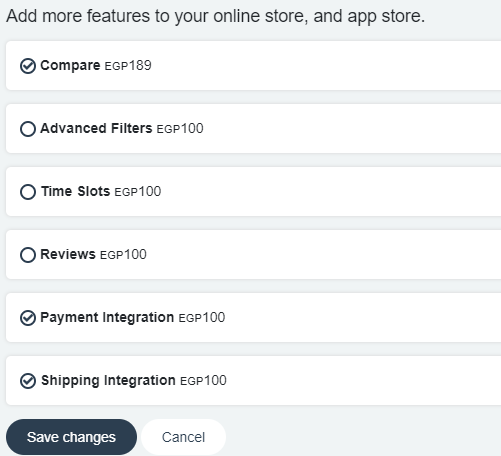
3-You need to contact Bank Misr to create your account, you can use Bank Misr to accept payment through Credit Card, Installments, And e-Wallets through Meeza Card.
4-After you sign your contract with Bank Misr you will be provided with some data, you will use it to connect your Bank Misr account to your online store on zVendo to start accepting your customers’ payments directly.
An example of the data you need to connect your account to your store is the following:
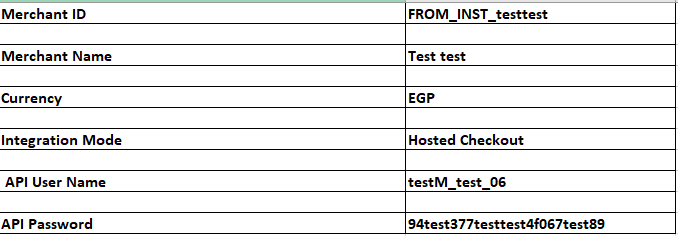
-To connect your payment account, Follow these steps:
1-From your online store admin page, go to the navigation bar, click on store configuration>Payments>Payment methods, Click on Create
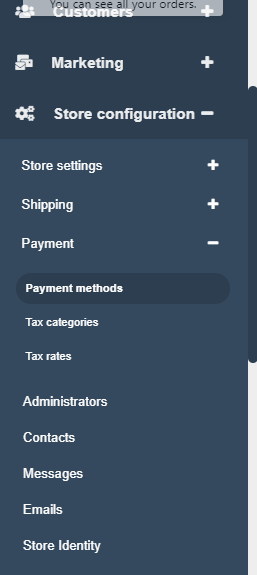
2- From the drop-down menu, Choose Banque Misr
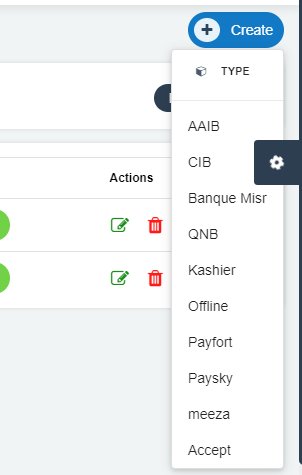
3-Enter name, check the channels you want to use this payment method on, add all information of your payment gateway, to accept payments to your bank account.
4-The same integration is used for credit card and installments, if you want installment, check the installment button, if you want credit card payment, don’t check the installment button.

5-For installments, the bank will provide a unique Merchant identifier for each installment duration.
6-Each installments duration is added as a separate integration, for example, the 6 months installments is a different payment method than the 12 months, so if you want to provide both installment durations then you will need to add the Banque Misr payment twice, once for the 6 months duration, and another for the 12 months duration.
7-The bank will provide the Merchant identifier for each duration.
8-The installments button Must be selected for all the installments payment methods.
9-Click on Create




