- First, you need to activate your store if you haven’t already, then choose a pricing plan.
- From My plan, click on Start Your Free Trial, then click on the button to activate your store.
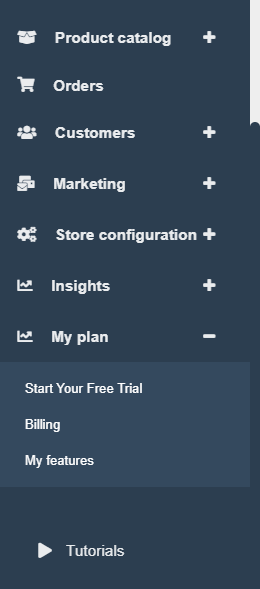
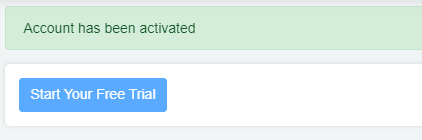
2-Then choose a plan, and scroll down till you find the payment integration feature, select it.
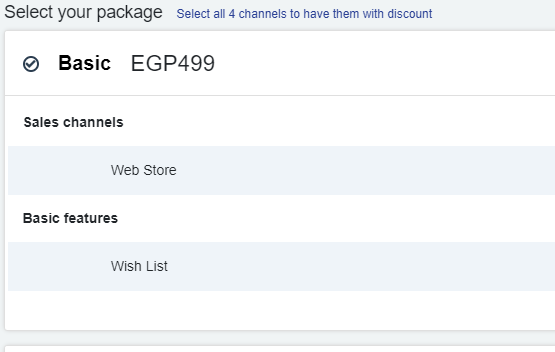
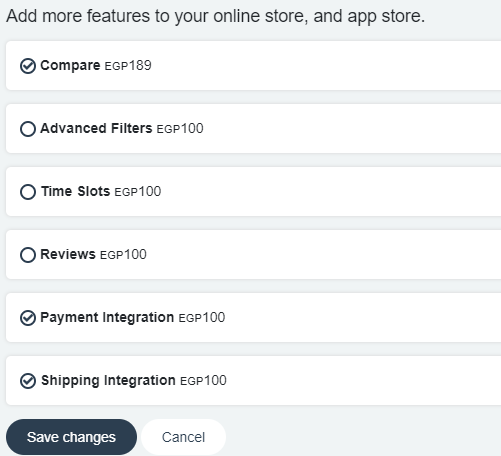
An example of the data you need to connect your account to your store is the following:
- Merchant ID
- API key
3-You need to sign up to kashier here
4-You will be redirected to your account where you will find your Merchant ID, copy it.
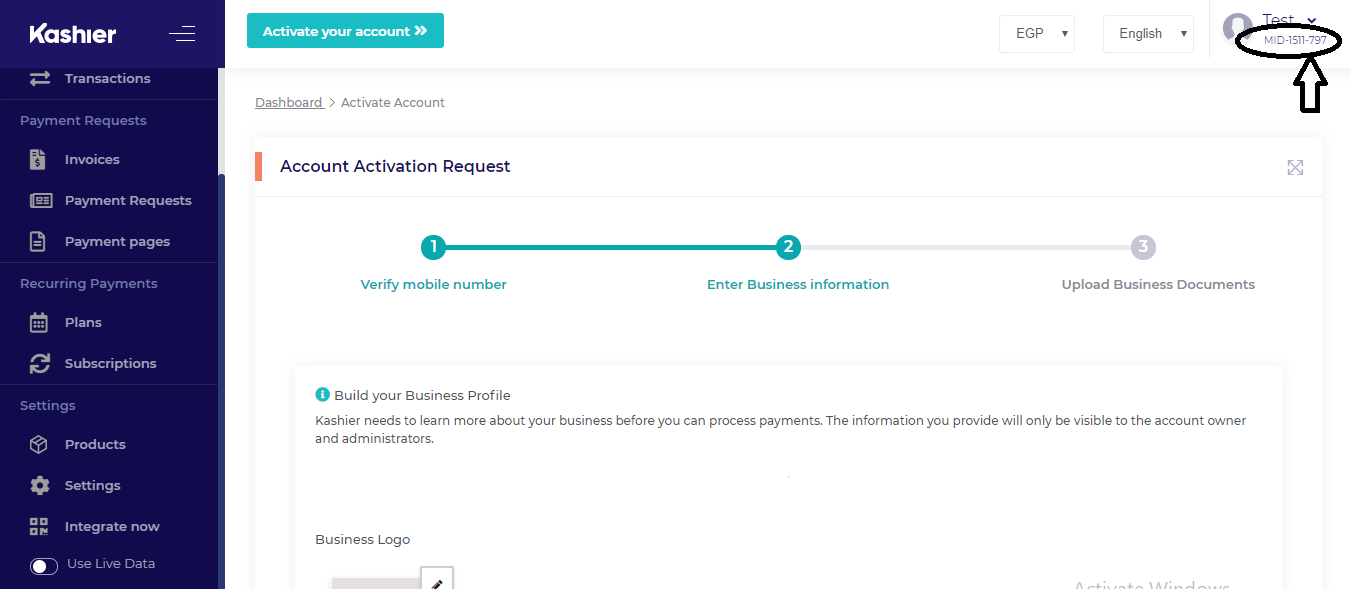
5-Then from the side menu click on integrate now.
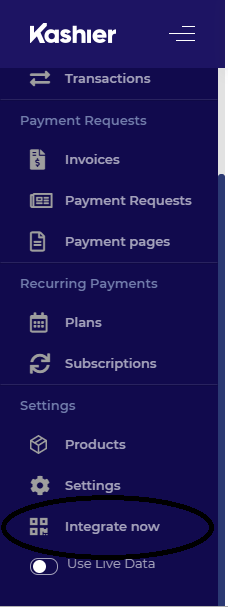
6-You will find your default API key, copy it.
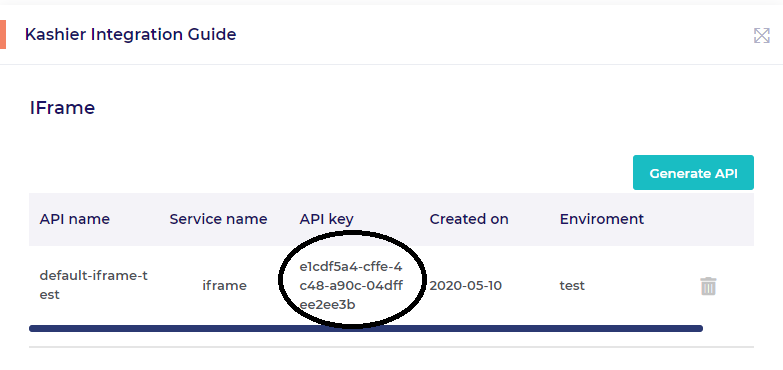
7-From the side menu click on Use live data, verify your account, then complete your Kashier profile and Kashier will contact you to go live.
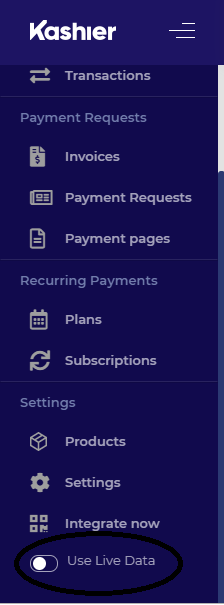
-To connect your payment account to your online store, Follow these steps:
1-From your online store admin page, go to the navigation bar, click on store configuration>Payments>Payment methods, Click on Create
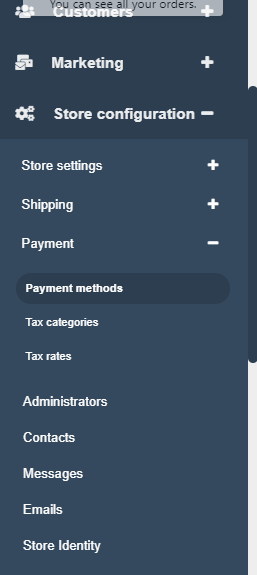
2- From the drop-down menu, Choose Kashier
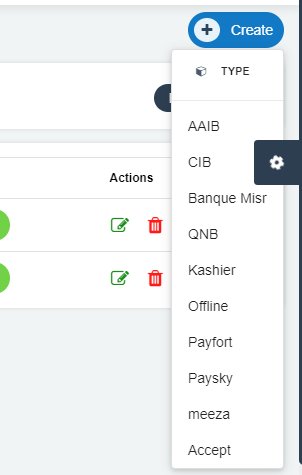
3-Enter name of payment and check the channels you want to use this payment method on.
4-Add the data that you copied.
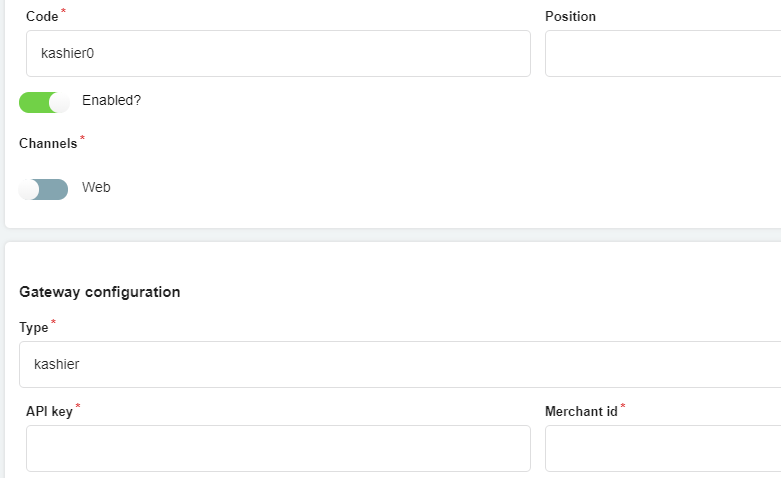
5-Click on Create




