Store owners with multiple branches in different countries can now display the relevant currency on their products based on the country of the customer.
Steps To Add Muti-Currencies to Your Store #
- Go to your zVendo store admin page, click on “Store Configuration“
- Then, click on “Store Settings”
- Now, click on “Currencies” as shown in the below picture.
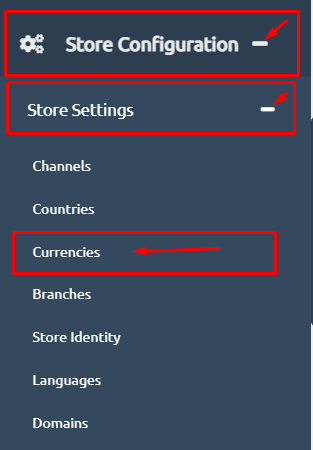
4. Click on “Create”
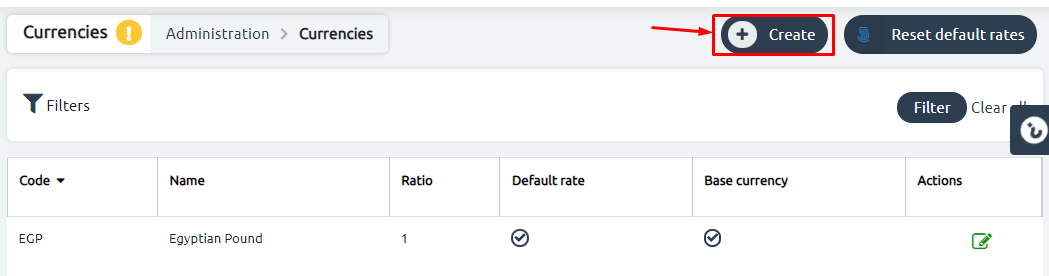
5. You will find a dropdown menu containing all currencies, choose a currency you wish to add.
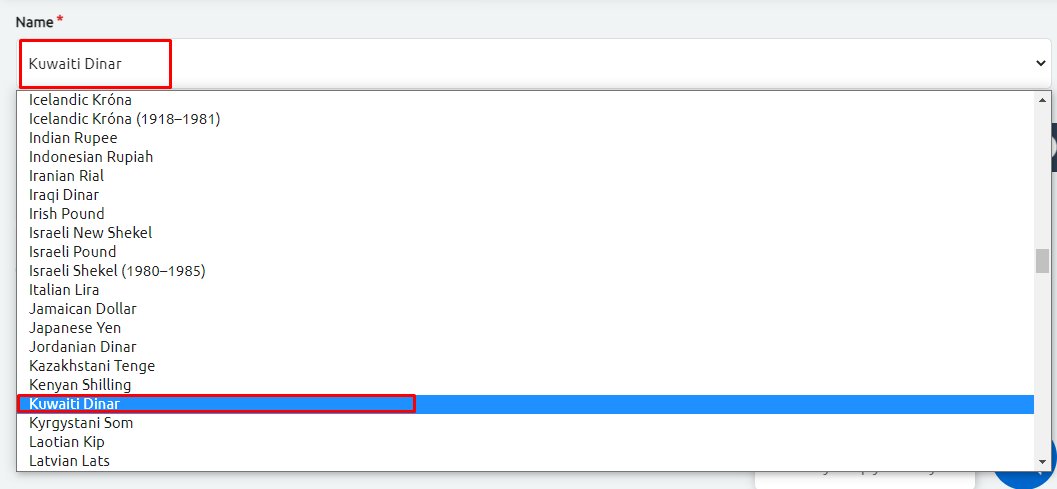
6. Please Note:
*The Ratio or the Exchange rate: is how much it costs to exchange one currency for another.
*If the USD/EGP exchange rate is 0.062, that means it costs 16.13 Egyptian Pound for 1 U.S. dollar.
*To find out how much it costs to buy one 1 U.S. dollar using Egyptian Pounds, use the following formula: 1/exchange rate.
*In this case, 1 / 0.062= 16.13. It costs 16.13 Egyptian Pounds for 1 US dollar.
7. Then, click on “Create“. As shown in the below picture.
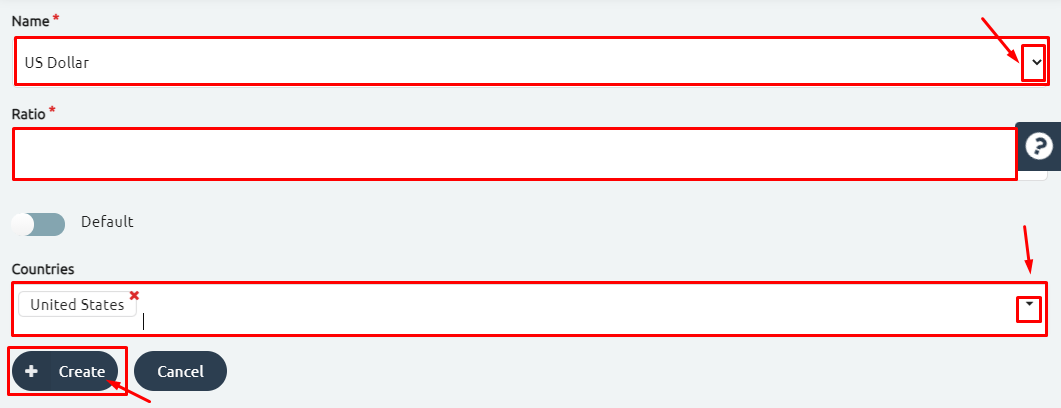
Steps To Automatically Display Countries To Your Customers #
Follow the below steps to automatically display the relevant currency to your customers based on their location.
- Add which countries that the currency will appear to.
For example, you want the customer from France and the USA to see the US dollar.
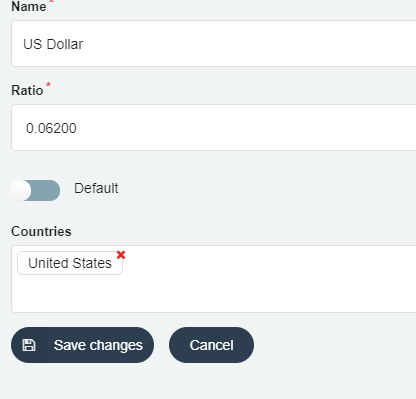
2. From the “Store Configuration“, click on “Store Identity“, turn off the manual currency selector so the default currency will automatically be visible.
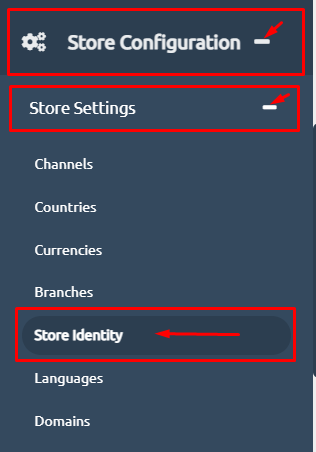
Please Note: You can use Google to search for exchange rates, for example, write Exchange rate for US dollar and Egyptian Pounds in Google search.
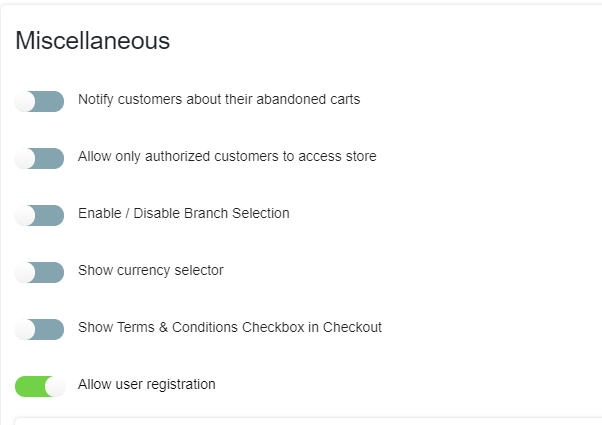
To add more currencies, repeat the same steps above.




