Before we know how to add a shipping method, please know that:
- You need to create a zone ( a group of areas or cities or governorates) inside Egypt to ship to them.
- Each zone has a specific shipping rate or fees.
- Each shipping method delivers to only one zone, to ship to multiple zones add multiple shipping methods.
- zVendo by default added the zone nameCity zone to ship to all Egypt’s cities.
- After creating the shipping method, add a zone to it then add the shipping fees per zone.
You have 3 options to add the shipping prices:
- Choose a shipping company from zVendo integrations and the shipping price will be according to the shipping company.
- If you want to add flat shipping rate per shipment, then from the shipping method choose flat rate per shipment and add the shipping price for all channels.
- if you want to add flat shipping rate per unit, then from the shipping method choose flat rate per unit and add the shipping price for all channels.
You can choose to ship on your own or choose a shipping company that zVendo directly connects to your store.
1-First you need to add zones to ship to, keeping in mind that every shipping method can only deliver to one zone, and that every zone will have a specific rate for delivery for all cities or areas the zone contains, to do that, from the navigation menu, choose Store configurations>Shipping>Zones, Click on nameCity zone to ship to all Egypt’s cities, click on the edit icon, you will find all Egypt cities added by default.
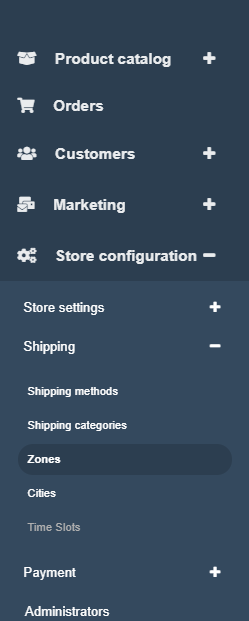
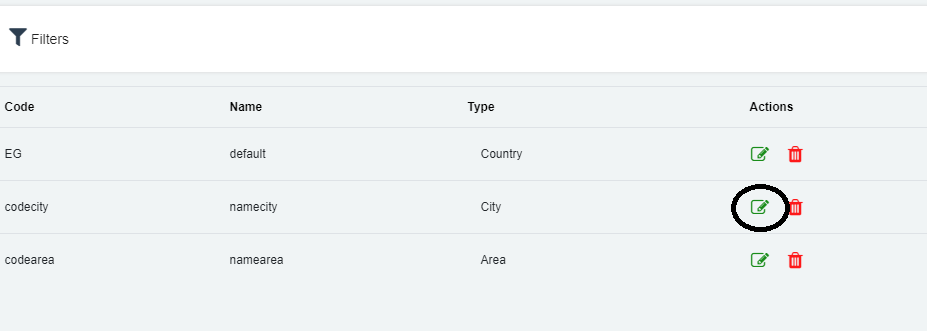
- The zone nameCity has all Egypt’s cities added by default, if you want to ship to a special group of areas or cities that have a special shipping rate, then you will need to add another zone and you will add the members (cities) you want to it, To add a new shipping zone from zones choose a zone consisting of cities to add a zone of special cities or choose a zone consisting of areas to add a zone with special areas inside the city.
- If you want to ship to multiple zones, then you will have to create a shipping method for each zone and each method will have its special shipping fees.
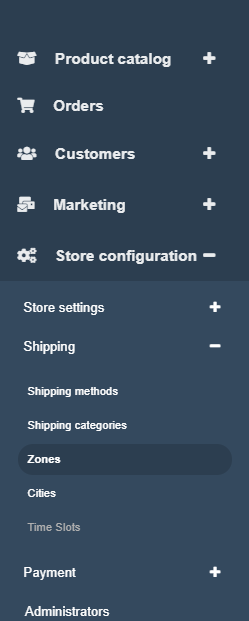
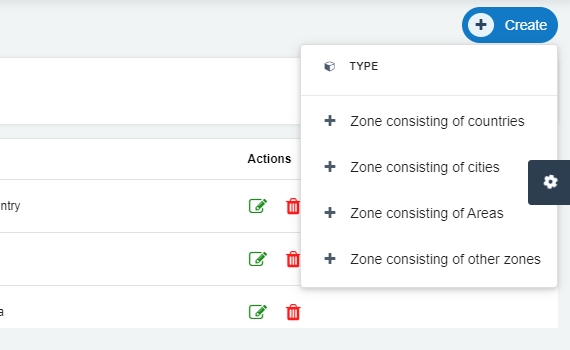
Remember, You have 3 options to add the shipping prices:
- Choose a shipping company from zVendo integrations and the shipping price will be according to the shipping company.
- If you want to add flat shipping rate per shipment, then from the shipping method choose flat rate per shipment and add the shipping price for all channels.
- if you want to add flat shipping rate per unit, then from the shipping method choose flat rate per unit and add the shipping price for all channels.
2-Add your shipping method, from the navigation menu, choose Store configurations>Shipping>Shipping method, then click on create.
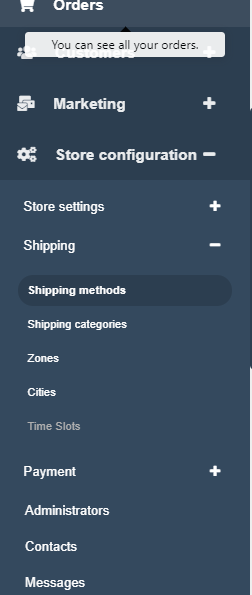
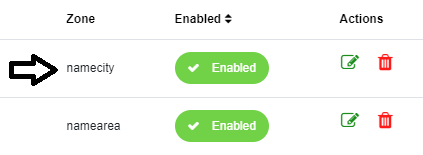
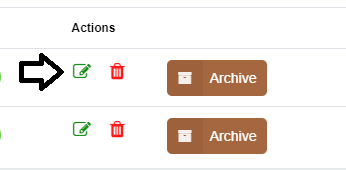
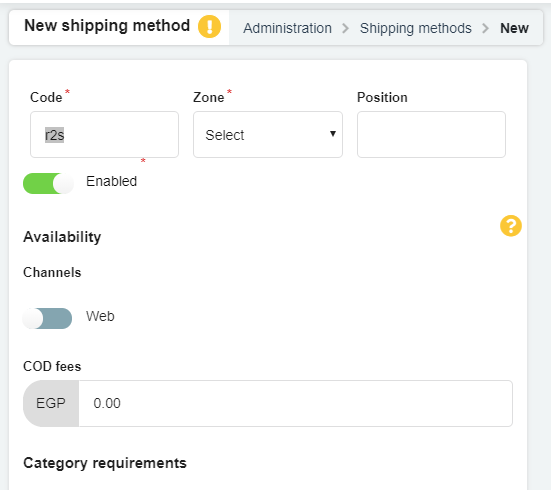
Note: COD Fees are optional. You can add extra fees for cash on delivery payment method. It encourages customers for online payments. This is how it looks on your storefront…
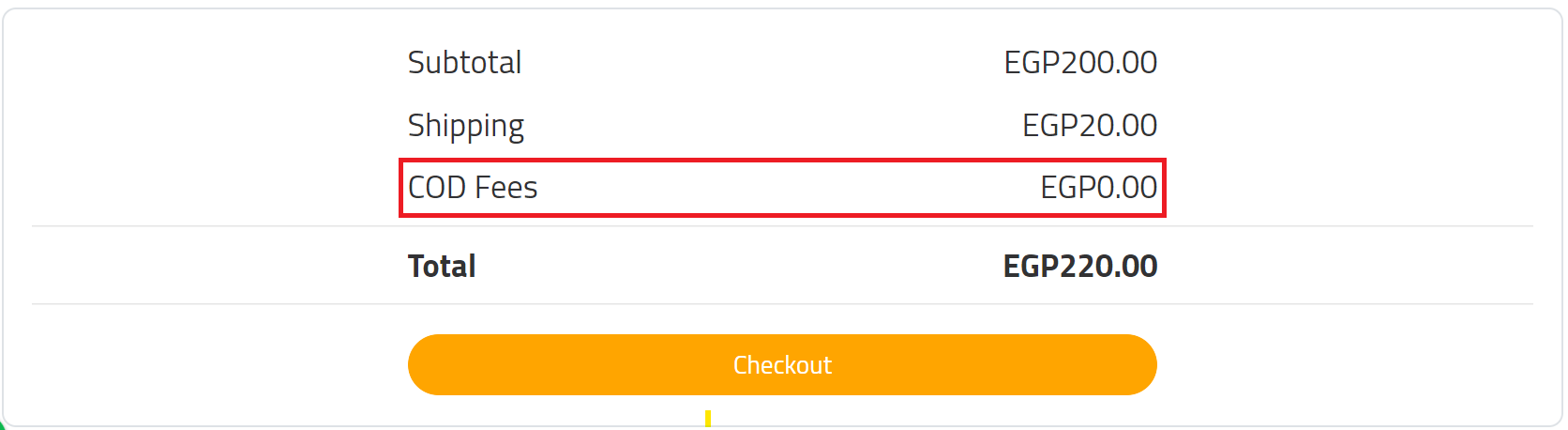
5-Enter name of the shipping method and add a description, if you want to ship with a shipping company then scroll down to “Shipping Charges—->Calculator” and choose the shipping method and the shipping price will be according to the shipping company.
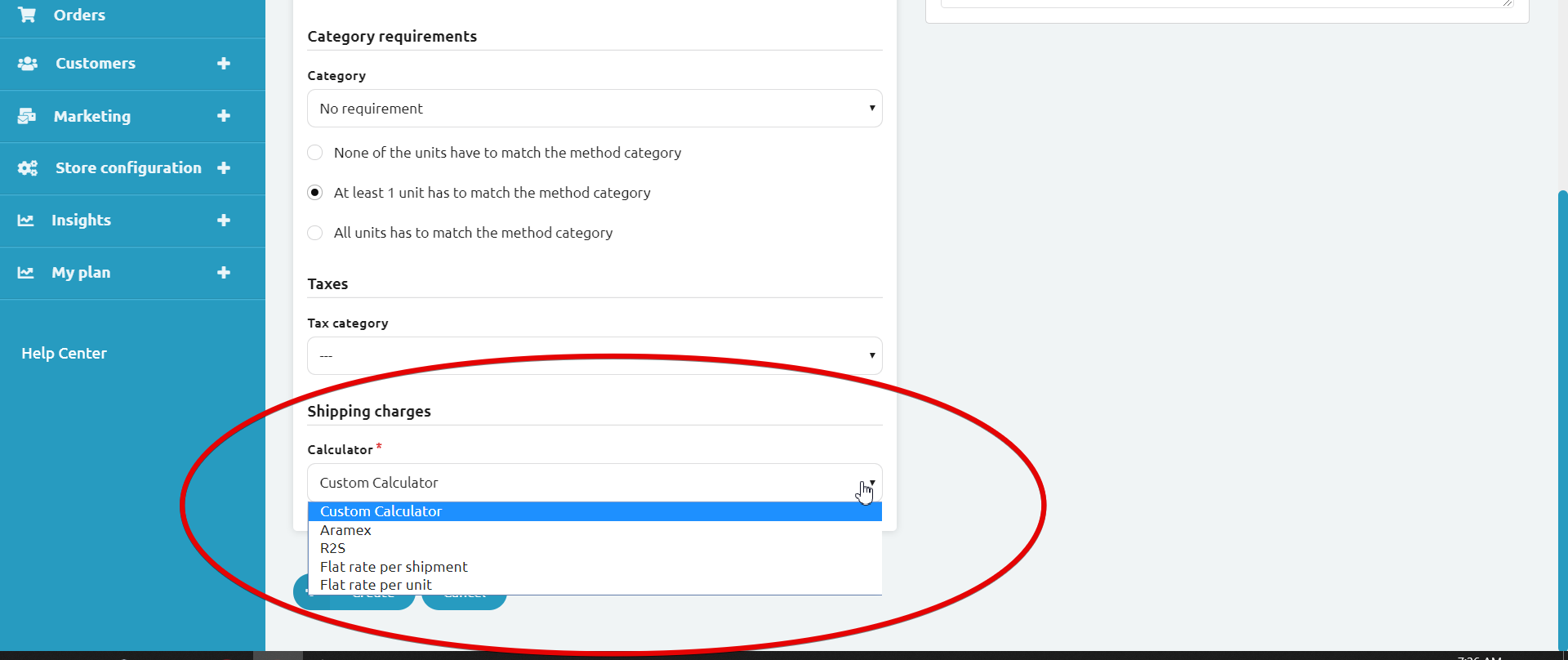
7-If you want to add flat shipping rate per shipment, then choose flat rate per shipment and add the shipping price for all channels.
8-If you want to add flat shipping rate per unit, then choose flat rate per unit and add the shipping price for all channels.
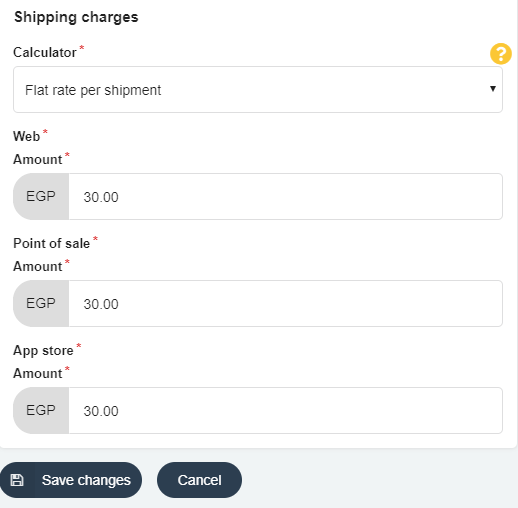
9-Click on create.






